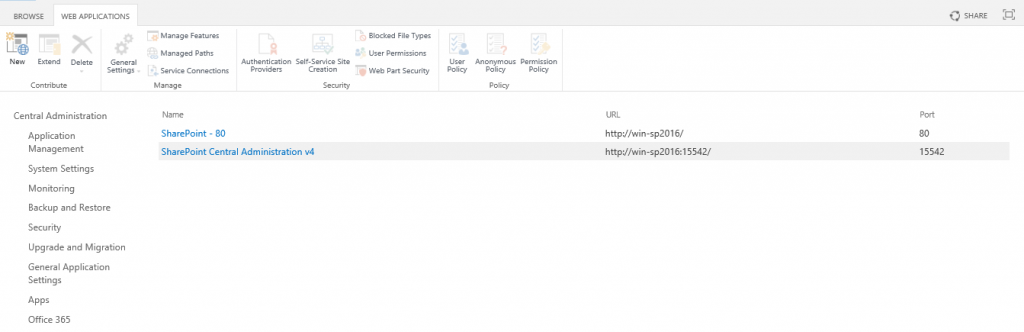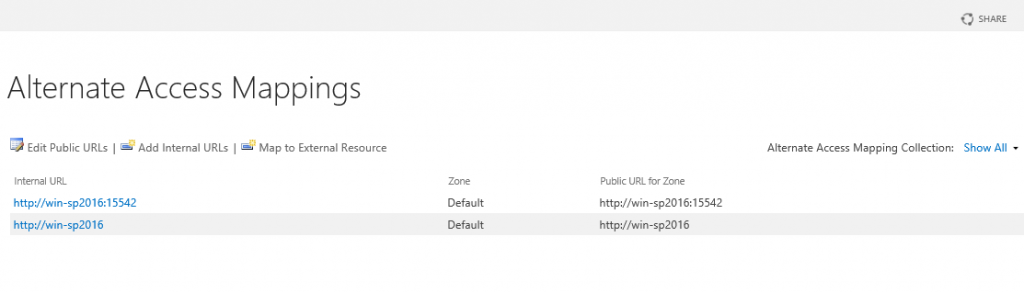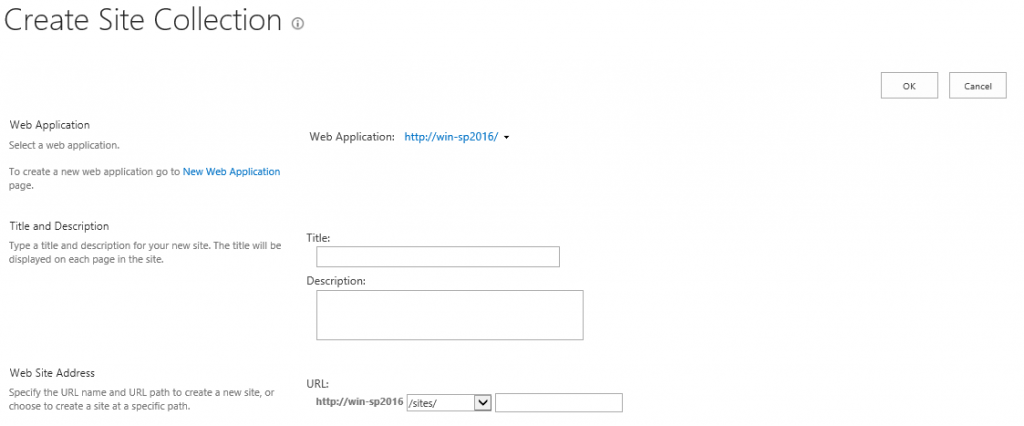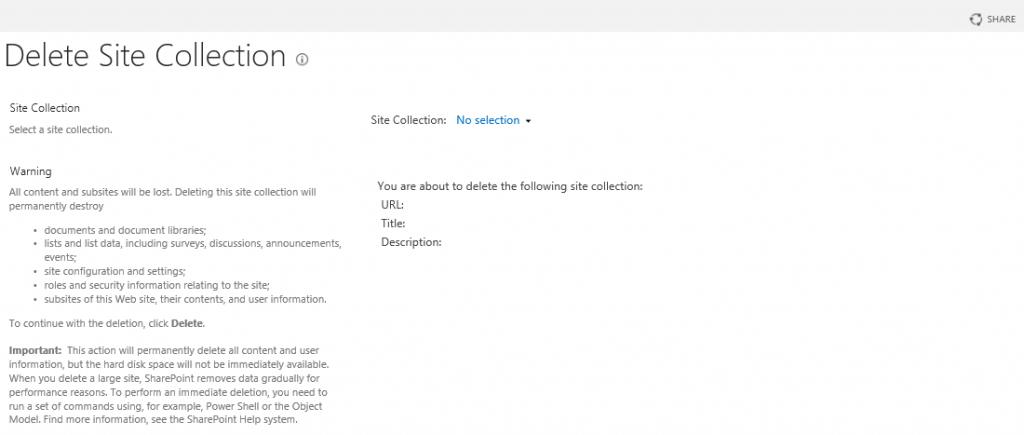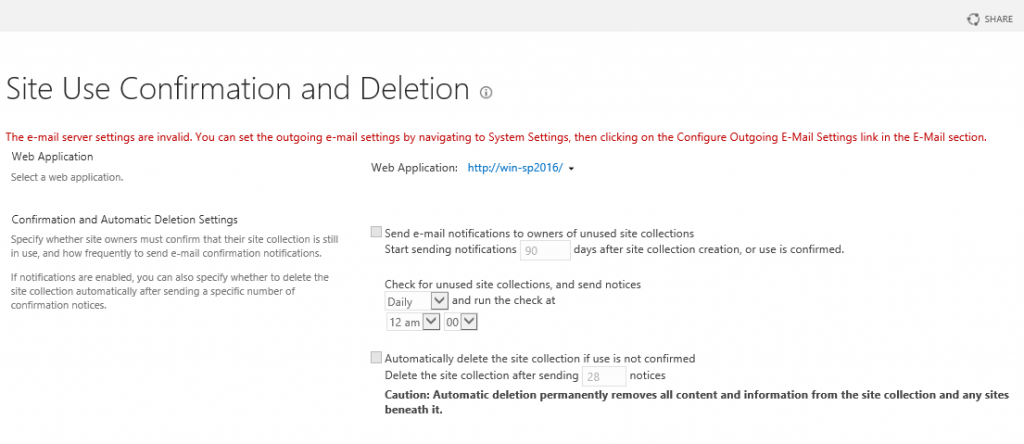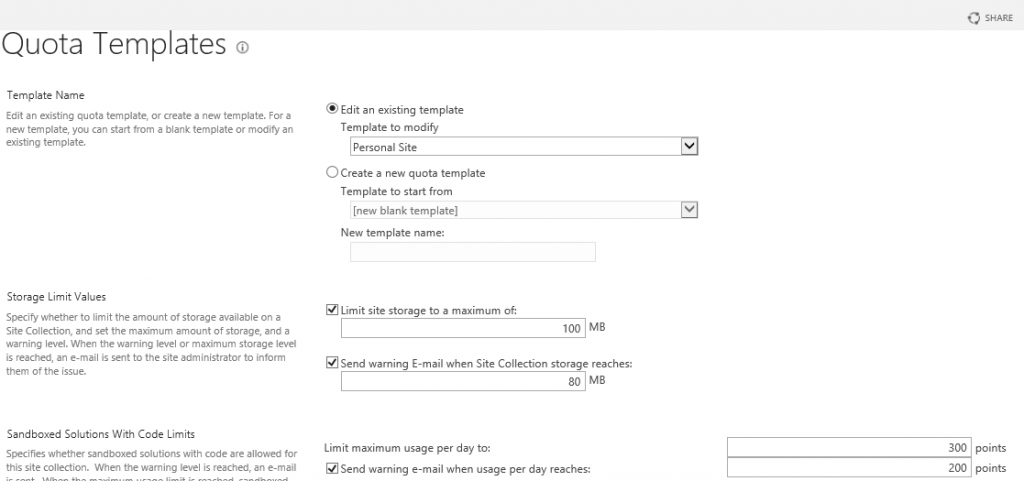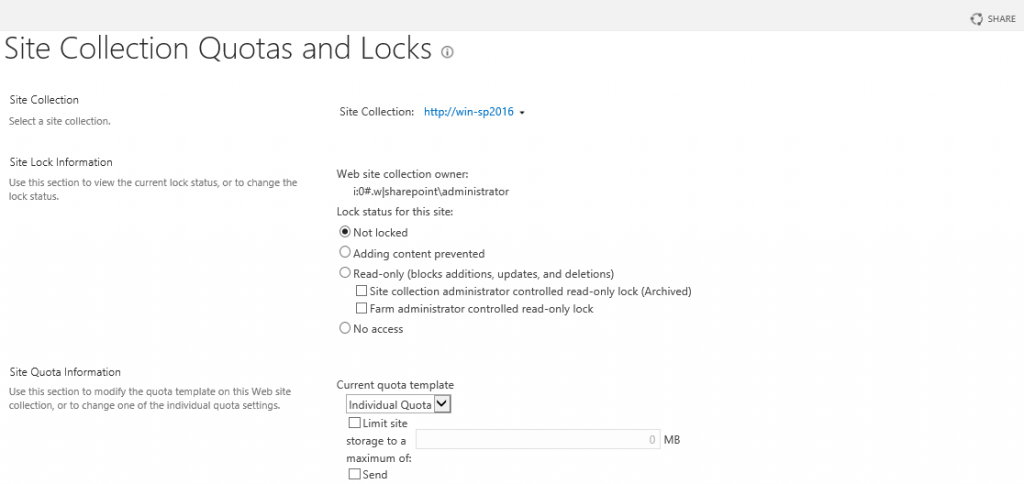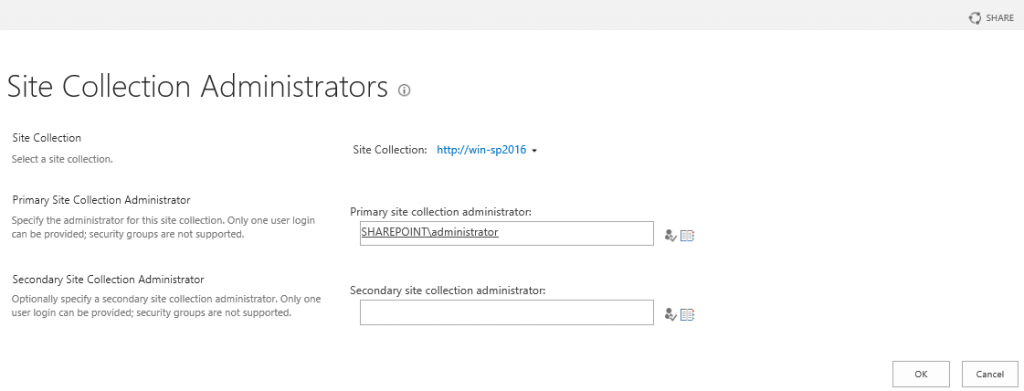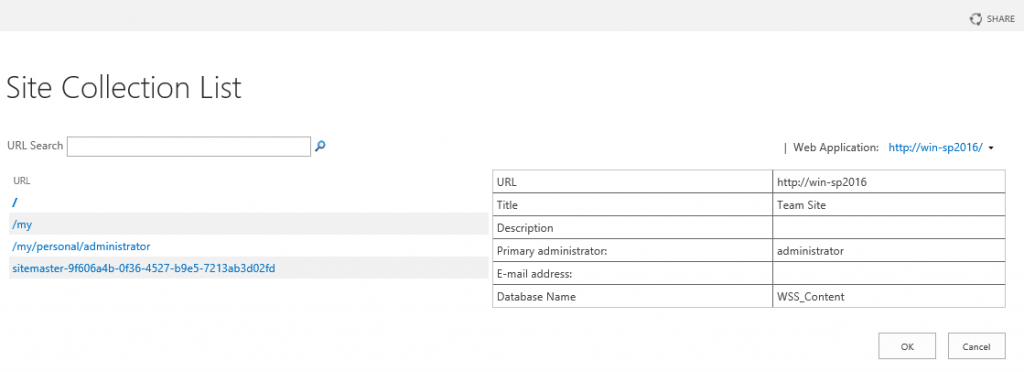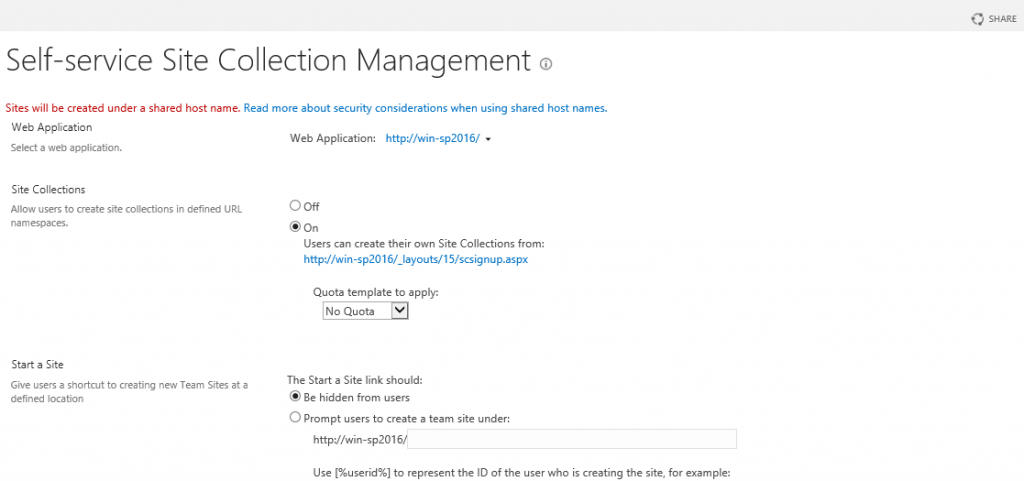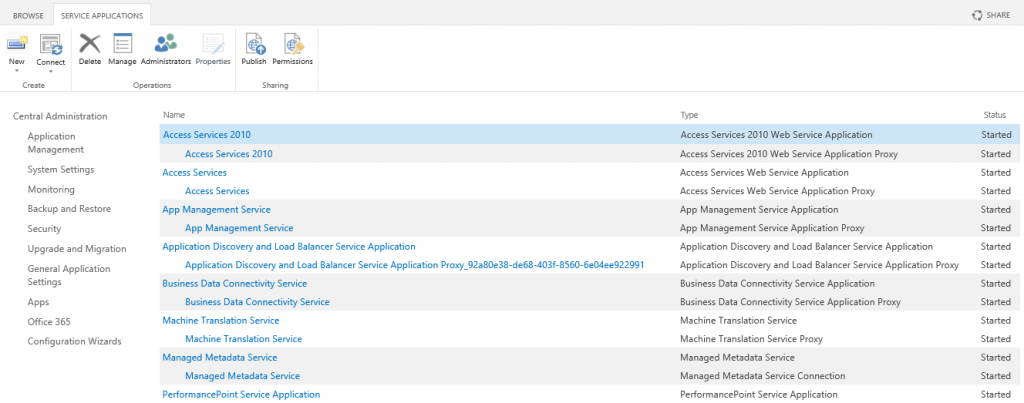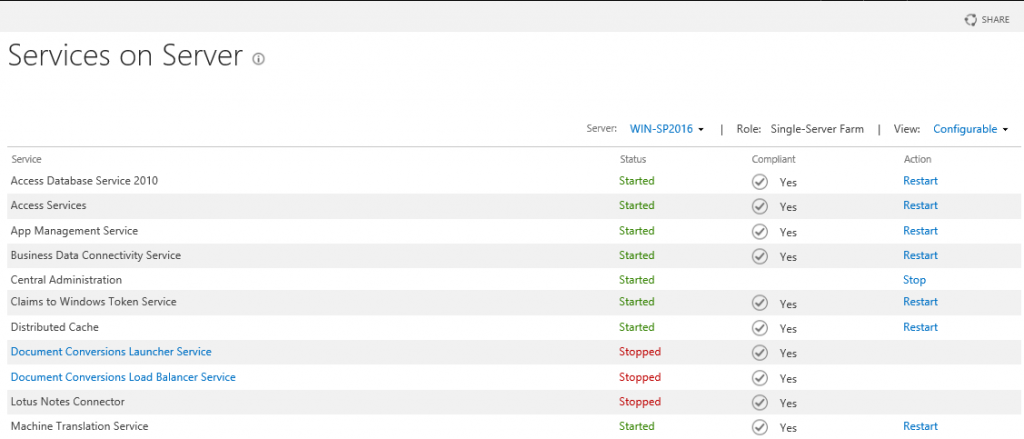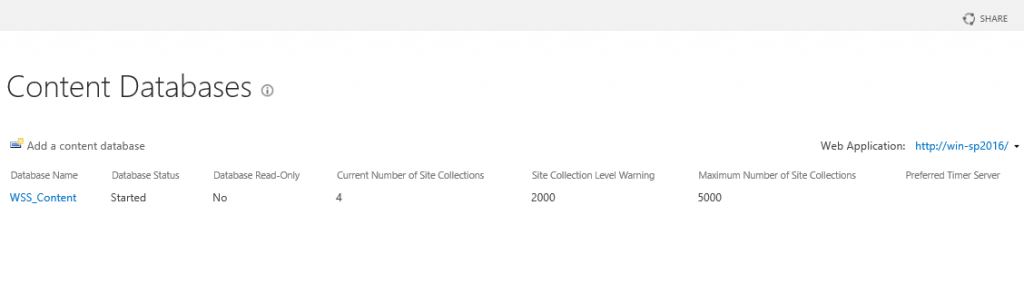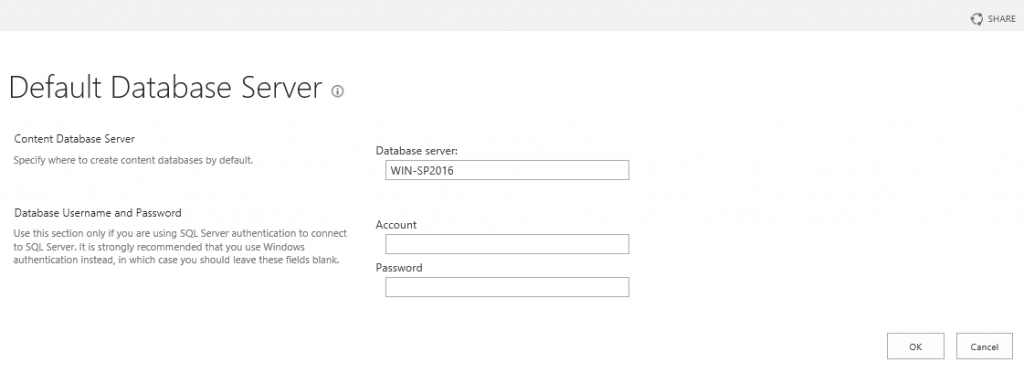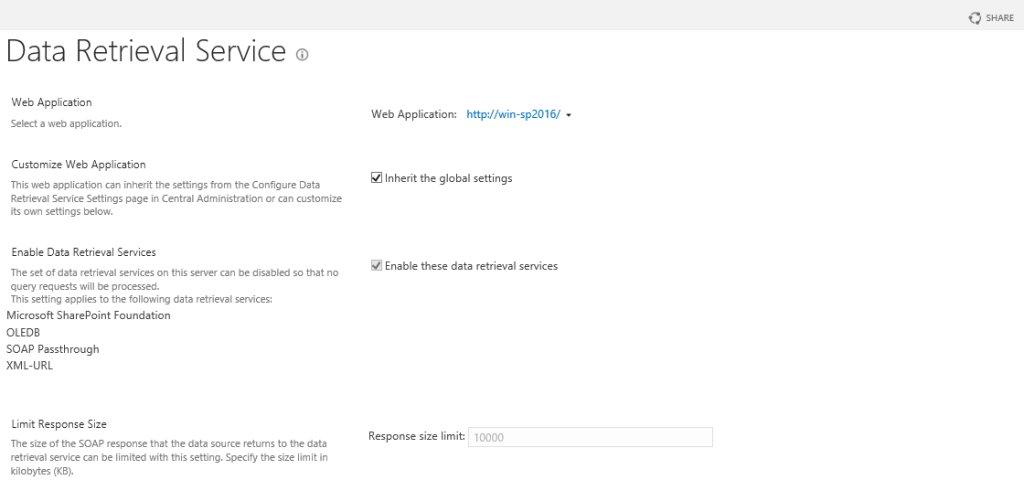Shantha Kumar T
SharePoint Server 2016 Central Administration – part two
This article gives the overview about application management in SharePoint 2016 central administration.
Application Management
SharePoint Central Administration is categorized in to 10 configuration sections and each section contains the links to the pages, where administrators can manage the SharePoint functionalities through the nice interface.
Please refer the Part 1 – SharePoint Server 2016 Central Administration to know more about 10 categorization in SharePoint 2016
Application Management is one of the configuration section which contains the links to the pages; used to manage the Web Applications, Site Collections, Service Applications and Databases. Below I have listed out the pages based on sub categorization,
Web Applications
- Web Application List http://<SharePoint_URL>/_admin/WebApplicationList.aspxThis Page is used to create and configure web applications. Ribbons are enabled for the user to, which navigates the user to do
- create a new web application,
- extend the existing web application,
- common configurations
- Manage web application level features, paths and service applications associations
- Manage security and policy for the web applications
Navigate to the web application list page by accessing Central Administration > Application Management > Manage web applications
- Alternate Access Mappings http://<SharePoint_URL>/_admin/AlternateUrlCollections.aspxThis page is used to view and configure a different url for different zones (Default, Intranet, Extranet, Internet, Custom) for a selected web application.
Navigate to the configure the alternate url mapping by accessing, Central Administration > Application Management > Configure alternate access mappings
Site Collections
- Create Site Collection http://<SharePoint _URL>/_admin/createsite.aspxThis page is used to create a new top-level site (site collection) based on a selected web application.
Navigate to create a Site Collection by accessing, Central Administration > Application Management > Create site collections
- Delete Site Collection http://<SharePoint_URL>/_admin/delsite.aspx?SiteId=Use the settings on this page to completely delete a top-level site and any sub sites of that site on selected site collection. The query string “SiteId” refers the Site Collection ID.
Navigate to delete the site collection by accessing, Central Administration > Application Management > Delete a site collection
- Site Use Confirmation and Deletion http://<SharePoint_URL>/_admin/DeleteSiteConfig.aspxThis page is used to require site owners
- to confirm that their Web site collections are in use. Additionally, this page also allows
- to configure the automatic deletion for unused Web site collections.
- to configure the remainder before the deletion of web application.
Navigate to this page by accessing, Central Administration > Application Management > Confirm site use and deletion
- Quota Templates http://<SharePoint_URL>/_admin/ManageQuotaTemplate.aspxThis page is used to configure the storage limit by creating / modifying the quota for the selected templates.
Navigate to configure the quota templates by accessing, Central Administration > Application Management > Specify quota templates
- Site Collection Quota and locks http://<SharePoint_URL>/_admin/sitequota.aspxThis page is used to
- change the lock status for the web application
- change the quota template or individual quota values for a Web site collection.
Navigate to the page to lock the site collection by accessing, Central Administration > Application Management > Configure quotas and locks
- Site Collection Administrators http://<SharePoint_URL>/_admin/owners.aspxUse this page to view and change the primary and secondary site collection administrators for a site collection. As site collection administrators, these users receive any quota or auto-deletion notices and have full control over all content in the site collection.
Navigate to the page to set the site collection administrators by accessing, Central Administration > Application Management > Change site collection administrators
- View Site Collection List http://<SharePoint_URL>/_admin/SiteCollections.aspx
This page is used to view the list of site collections with basic properties based on the selected web application & Site Collection.Navigate to the page to view all the site collections by accessing, Central Administration > Application Management > View all site collections - Configure Self-Service Site Creation http://<SharePoint_URL>/_admin/ConfigSSC.aspxThis page is used to enable or disable the Self-Service Site Creation (Option to restrict or allow users to create their own site collection) for the selected web application.
Navigate to this page by accessing, Central Administration > Application Management > Configure self-service site creation
Service Applications
- Manage Service Applications http://<SharePoint_URL>/_admin/ServiceApplications.aspxThis page is used to
- Create, Modify, and Publish Service Applications.
- Connecting Service Applications to the web applications
- Delete published service applications
- Configure administrators and permissions to the selected service application
Navigate to the page to manage the service applications by accessing, Central Administration > Application Management > Manage service applications
- Configure Service application associations http://<SharePoint_URL>/_admin/ApplicationAssociations.aspxThis page is used to control the web application or service application to proxy group associations.
Navigate to this page by accessing, Central Administration > Application Management > Configure service application associations
- Manage Services on Server http://<SharePoint_URL>/_admin/Server.aspxCentral Administration > Application Management > Manage services on server
Use this page to start or stop instances of services on servers in the farm.
Navigate to the page to start/stop the services by accessing, Central Administration > Application Management > Manage services on server
Databases
- Manage Content Databases http://<SharePoint_URL>/_admin/CNTDBADM.aspxThis page is used to
- manage content databases for the selected web application.
- Click a content database name to change its properties.
Navigate to the page to manage the database by accessing, Central Administration > Application Management > Manage content databases
- Specify the default database server http://<SharePoint_URL>/_admin/defaultcontentdb.aspxThis page is used to
- set the default content database server.
- When you extend new web applications, the content databases for those web applications are created on the default content database server unless you specify a different server.
Navigate to this page by accessing, Central Administration > Application Management > Specify the default database server
- Configure the data retrieval service http://<SharePoint_URL>/_admin/DrpSettings.aspxThis page contains settings for data retrieval services and response size limit.
Navigate to this page by accessing, Central Administration > Application Management > Configure the data retrieval service