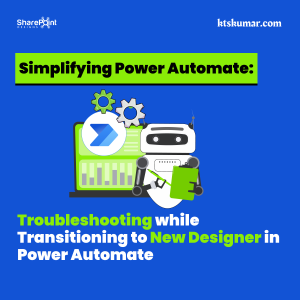Shantha Kumar T
Turn Off External Sharing for SharePoint Online & OneDrive for Business
If you want to restrict the users to share outside of your organization for all SharePoint site collections and OneDrive. Follow the below steps,
Step 1: Go to Office 365 Admin Centre
Step 2: From the sidebar, expand Settings
Step 3: Click Services & add-ins under Settings
Step 4: From the Services & add-ins page, select Sites. It opens a right side panel
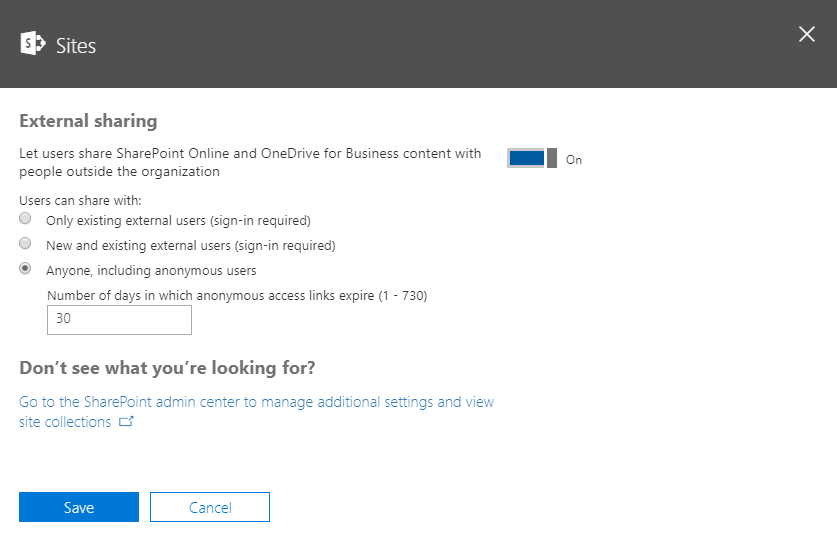
Step 5: Turn Off the Toggle under the External Sharing
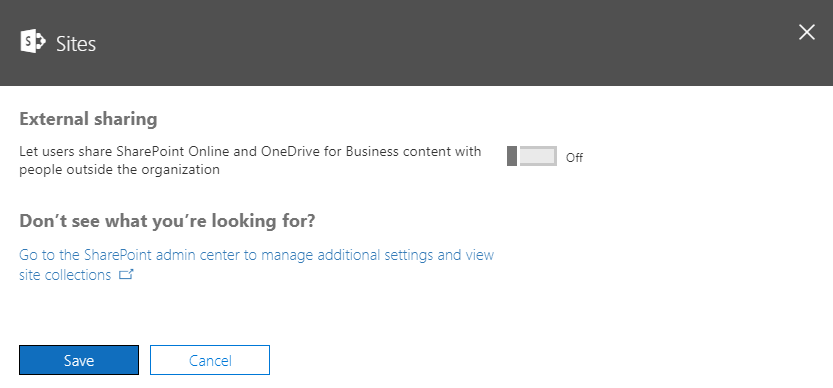
Step 6: Click Save button to update the External Sharing settings and then the panel shows the success message.
Step 7: Click Close
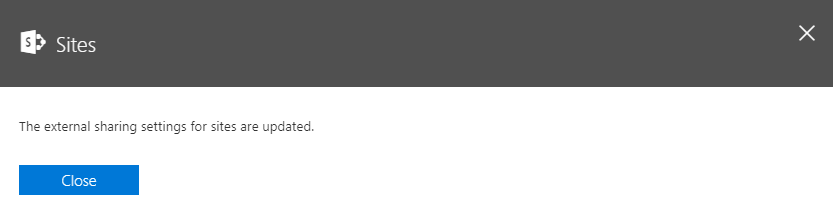
After applying this, we won’t be able to share the SharePoint online and OneDrive to external users across all Site Collections and all members within an Organization in Office 365.