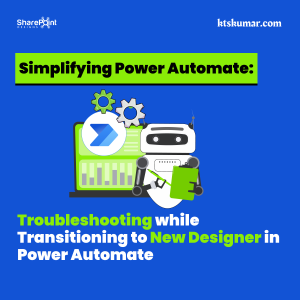Shantha Kumar T
Why we are unable to contact external people from Skype for business?
Most of the organizations, have blocked the users to contact other organization people due to some protocol with in their company.
Do you want to know, how the Office365 administrator blocking the external contacts. It’s a simple setting in Office 365 performing this function. We can apply the block the external contacts in following ways,
- Block All External Contacts in Skype for Business:
- Block some External domain contacts in Skype for Business
- Block All external contacts except some domains in Skype for Business
- Block personal Skype contacts in Skype for Business
Block all External Contacts in Skype for Business:
Follow the below steps to disable the people to contact outside of your organization,
Step 1: Go to Office365 Admin Center portal. https://portal.office.com/adminportal
Step 2: Expand Settings from the Left navigation
Step 3: Click on Services & add-ins submenu under Settings
Step 4: Select Skype for Business service from the available list of service. This will open a right-side panel, where we can see the options for Skype for Business.
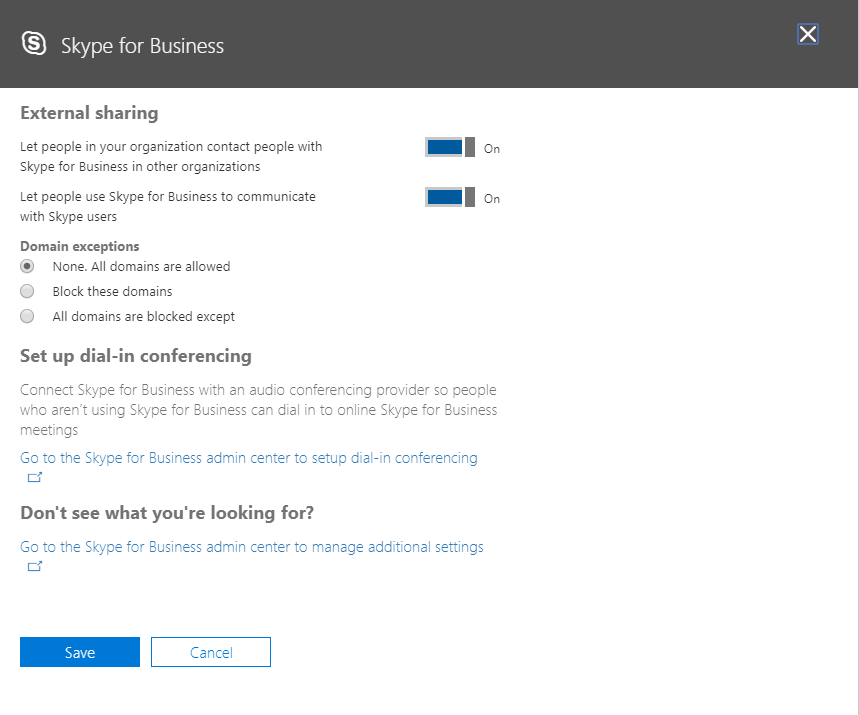
Step 5: Turn Off the toggle Let people in your organization contact people with Skype for Business in other organizations under External Sharing.
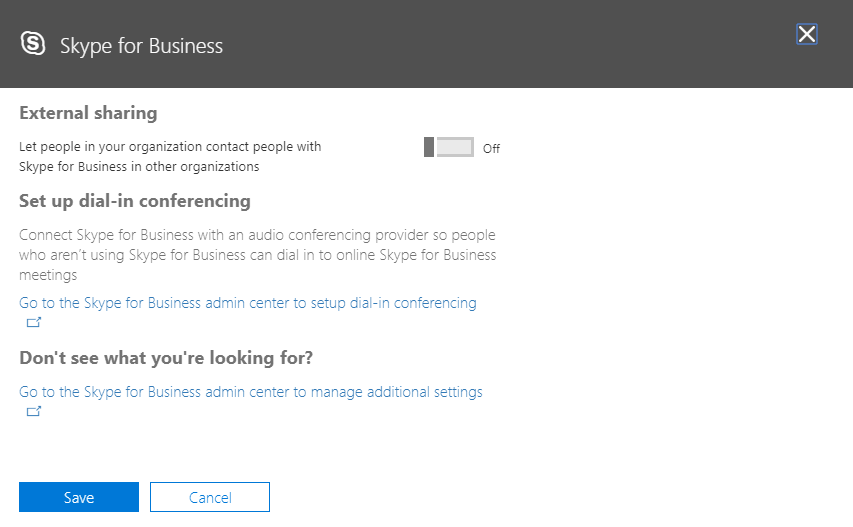
Step 6: Now the external contact feature in disabled in Skype for Business. Click Close to close the right-side panel.
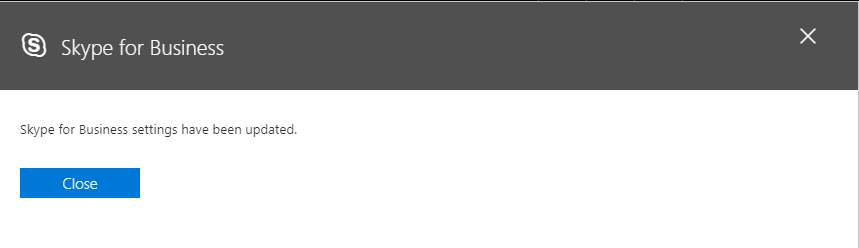
Block some External domain contacts in Skype for Business
In some of the organizations, they want to restrict the certain external contacts. For example, If ABC and XYZ organizations are competitors and they want to restrict each other to contact between them. Office 365 provides a simple setting to achieve this.
Step 1: Go to Office365 Admin Center portal. https://portal.office.com/adminportal
Step 2: Expand Settings from the Left navigation
Step 3: Click on Services & add-ins submenu under Settings
Step 4: Select Skype for Business service from the available list of service. This will open a right-side panel, where we can see the options for Skype for Business
Step 5: Under External Sharing -> Domain exceptions, click on Block the domains radio button. This will expand the option to enter the domain names.
Step 6: Enter XYZ.com to block to contact with XYZ organization users. We can also add multiple domains by separating them by using comma separator. Ex., (org1.com, org2.com)
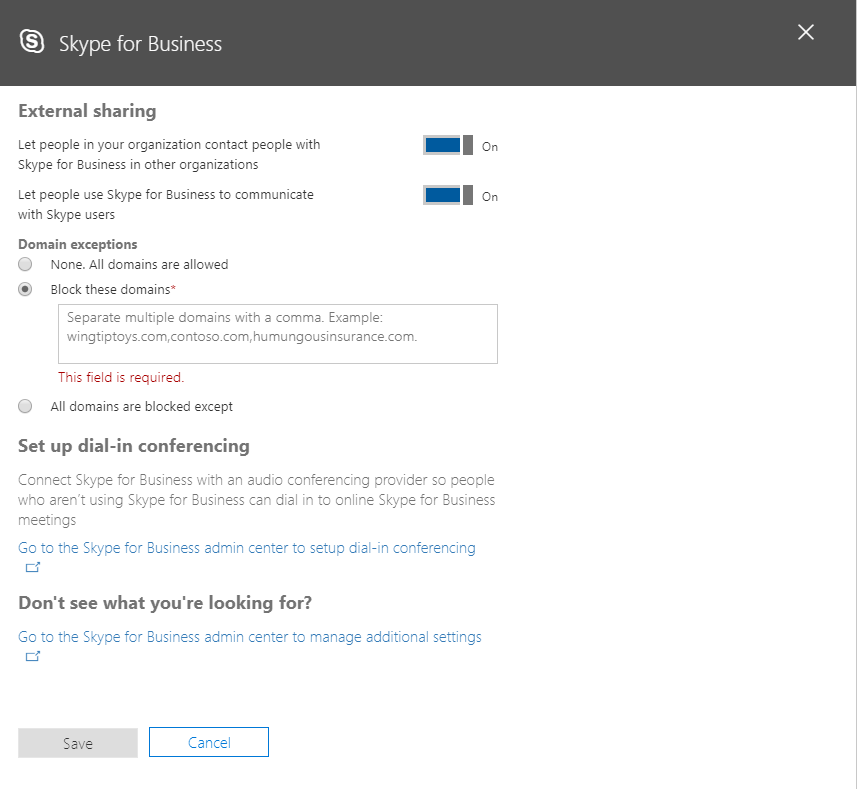
Step 7: Click Save to update the settings.
Step 8: Now, you won’t able to contact with XYZ.com users through Skype for Business. Click Close to close the right-side panel.
Block all external contacts except some domains in Skype for Business
Scenario like, some organizations wants to block all external contacts and want to enable for its sister organizations. Follow the below steps to update the settings,
Step 1: Go to Office365 Admin Center portal. https://portal.office.com/adminportal
Step 2: Expand Settings from the Left navigation
Step 3: Click on Services & add-ins submenu under Settings
Step 4: Select Skype for Business service from the available list of service. This will open a right-side panel, where we can see the options for Skype for Business
Step 5: Under External Sharing -> Domain exceptions, click on All domains are blocked except radio button. This will expand the option to enter the domain names.
Step 6: Enter external domain names, which you want to enable the external contacts for certain organizations.
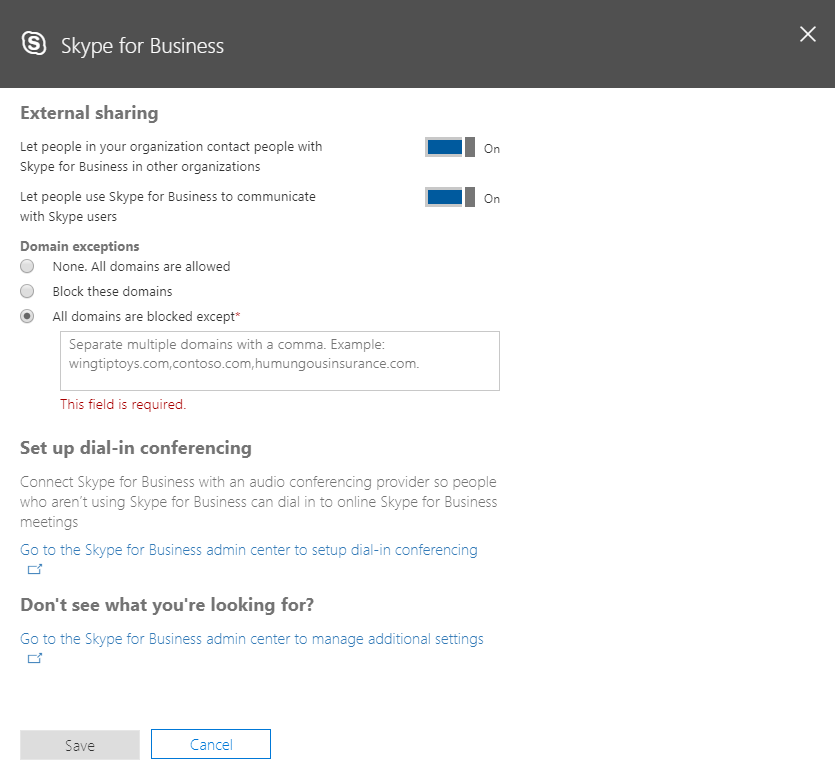
Step 7: Click Save to update the settings
Step 8: Now, you have blocked all external domains, except certain domains in Skype for Business. Click Close to close the right-side panel.
Block personal Skype contacts in Skype for Business
Skype for Business in Office 365 enables us to connect with personal skype accounts. Follow the steps, to block them from contacting through work account from within an organization,
Step 1: Go to Office365 Admin Center portal. https://portal.office.com/adminportal
Step 2: Expand Settings from the Left navigation
Step 3: Click on Services & add-ins submenu under Settings
Step 4: Select Skype for Business service from the available list of service. This will open a right-side panel, where we can see the options for Skype for Business
Step 5: Turn Off the toggle Let people use Skype for Business to communicate with Skype users under External Sharing.
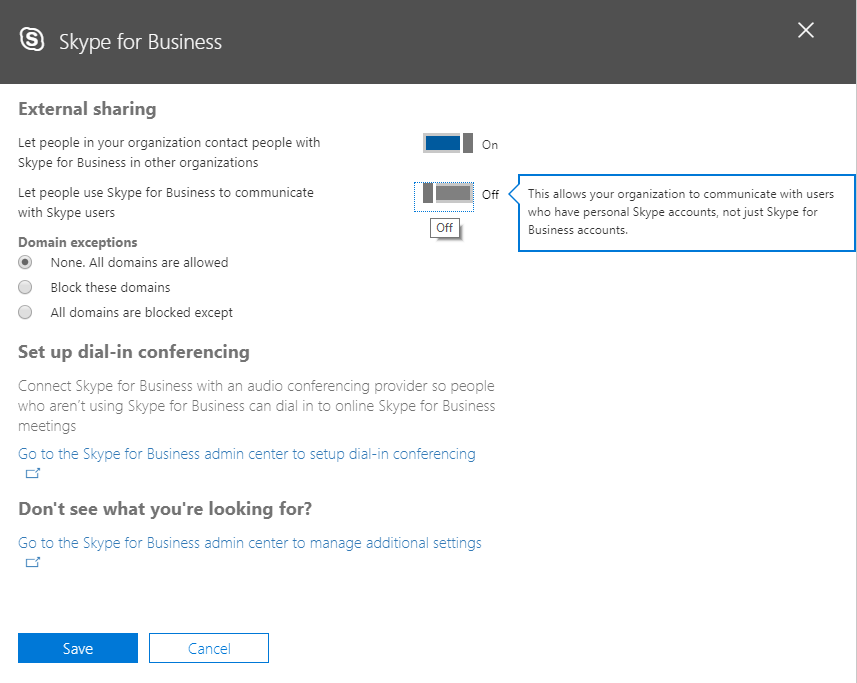
Step 6: Now communication between Skype and Skype for Business is disabled. Click Close to close the right-side panel.
So far, we have learned on how to block the external sharing / contacts in Skype for Business from Office 365 Admin center. We can do the steps vice versa to enable the external sharing in Skype for Business Application.