Shantha Kumar T
Get all attachments from List in SPFx webpart
I have received a query on how to get all attachments from all items in a SharePoint List. We can achieve this from different ways,
- Accessing the attachments folder from the SharePoint List using SharePoint Designer or
- Mapping the attachments folder to File Share.
- Access the attachment folder of the list based on the path using program
- Get the attachments of each list items in a List using a program
Here, we are going to follow the last method for accessing the attachments in a list using PnP JavaScript library and render that in SharePoint Framework webpart.
First of all create a SharePoint Framework webpart project using the Yeoman generator with the following command
yo @microsoft/sharepoint
Generate the project with No JavaScript option, because I am going to show the example without any JavaScript framework. So that, you can use the snippet any JavaScript framework on creating the webpart.
After the creation of the project, add the pnp js library dependencies by running the following npm commmand
npm install –save @pnp/common @pnp/sp @pnp/logging @pnp/odata
To access the item and attachments object using pnp js library, add the following import statements to the webpart ts file.
[code lang=”js”]
import { sp, Item } from "@pnp/sp";
[/code]
If we want to download or upload the attachment files from webpart, we have to include the following import statement below the sp import statement.
[code lang=”js”]
import { AttachmentFile, AttachmentFiles, AttachmentFileInfo } from ‘@pnp/sp/src/attachmentfiles’;
[/code]
To show the attachments from all list items in a webpart, add the below methods under the _WebPart class within _webpart.ts file.
[code lang=”js”]
//Retrieve all the attachments from all items in a SharePoint List
private getSPData(): void {
let attachmentfiles: string = "";
sp.web.lists.getByTitle("My List").items
.select("Id,Title,Attachments,AttachmentFiles")
.expand("AttachmentFiles")
.filter(‘Attachments eq 1’)
.get().then((response: Item[]) => {
response.forEach((listItem: any) => {
listItem.AttachmentFiles.forEach((afile: any) => {
attachmentfiles += `<li>(${listItem.Id}) ${listItem.Title} – ${afile.FileName}</li>`;
});
});
attachmentfiles = `<ul>${attachmentfiles}</ul>`;;
this.renderData(attachmentfiles);
});
}
private renderData(strResponse: string): void {
const htmlElement = this.domElement.querySelector("#pnpinfo");
htmlElement.innerHTML = strResponse;
}
[/code]
getSPData() method gets the attachment files from all items from the list “My List“. Add the “Attachments eq 1” to the filter to retrieve the items, which contains attachments. Use the expand method to get the attachment files of the list items in a single request.
In the response, we are generating the html as a list of attachment files with the associated Item Id and Title.
renderData() method adds the generated html to the webpart.
Replace the render() method with the below code snippet. This used to call the getSPData() and update the retrieved values within the element pnpinfo.
[code lang=”js”]
public render(): void {
this.domElement.innerHTML = `
<div class="${ styles.pnPDemos}">
<div class="${ styles.container}">
<div class="${ styles.row}">
<div class="${ styles.column}">
<div id="pnpinfo"></div>
</div>
</div>
</div>
</div>`;
this.getSPData();
}
[/code]
After running the webpart in the SharePoint page, it will display the Item id, title and attachments. It will be nice to have download link in the attachment file.
[code lang=”js”]
attachmentfiles += `<li>(${listItem.Id}) ${listItem.Title} – ${afile.FileName}</li>`;
[/code]
Replace the above line with the following code snippet. Then the webpart renders the download link to each attachment file.
[code lang=”js”]
let downloadUrl = this.context.pageContext.web.absoluteUrl + "/_layouts/download.aspx?sourceurl=" + afile.ServerRelativeUrl;
attachmentfiles += `<li>(${listItem.Id}) ${listItem.Title} – <a href=’${downloadUrl}’>${afile.FileName}</a></li>`;
[/code]
And the output looks like below,
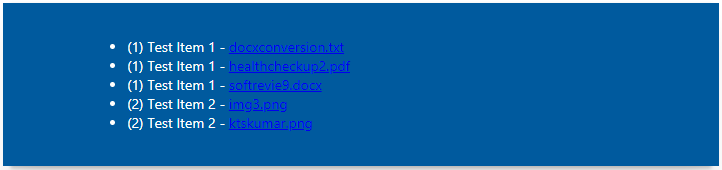



How to add buttons in the place of a tag with dynamic behavior? Please help