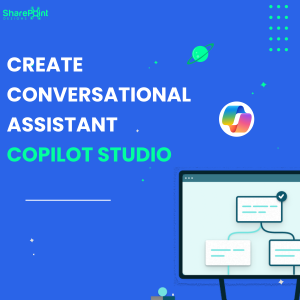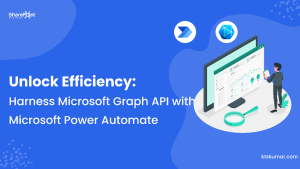Shantha Kumar T
Exploring Microsoft Graph API – Create Sharing link for a specific user’s
Microsoft Graph API comes in two versions. They are beta and v1.0. Microsoft mostly recommends using v1.0 for production uses. Beta represents a preview mode and anyway, most of the properties and methods will make it to the v1.0 version.
Let’s come to the point.
In this blog, I would like to show you how to create a shareable link for certain users. This feature is currently available in beta version and works in SharePoint Online & OneDrive for Business services.
POST https://graph.microsoft.com/beta/drives/{driveId}/items/{itemId}/createLink
POST https://graph.microsoft.com/beta /groups/{groupId}/drive/items/{itemId}/createLink
POST https://graph.microsoft.com/beta /me/drive/items/{itemId}/createLink
POST https://graph.microsoft.com/beta /sites/{siteId}/drive/items/{itemId}/createLink
POST https://graph.microsoft.com/beta /users/{userId}/drive/items/{itemId}/createLink
To send the request for creating a Sharing link; We can add the below properties to the body of the request along with the Graph API,
- type – view / review / edit / embed / blocksDownload / createOnly / addresBar / adminDefault
- scope – users / ( other properties are anonymous and organization )
- expirationDateTime – Optional
- password – optional string
- recipients – Add the collection of users who will receive access to the shareable link
Scope and recipients are the important and required properties for setting the shareable link to the user.
In the recipient’s property, we have to set any of the below key-value pairs,
- email – User or Recipient’s email id
- alias – Alias of the user
- objectId – Unique identifier of the user/recipient.
REQUEST
Below is the example request sent from Microsoft Graph Explorer
Method: POST
Rest API: https://graph.microsoft.com/beta/me/drive/items/017VJESBOLHLZESLGEC5GJVHFEXEQLTSLC/createLink
Request Body:
{
"type": "view",
"scope": "users",
"recipients": [
{
"objectId": "14a91672-8033-4175-8737-1eab8519c40d"
}
]
}
Request headers: (No need if we used Graph Explorer)
Authorization: Bearer {token}
Content-Type: application/json
Permissions: The user who runs the code should have any of the below permissions,
Files.ReadWrite, Files.ReadWrite.All, Sites.ReadWrite.All,
Output:
The output response looks like below,
{
"@odata.context": "https://graph.microsoft.com/beta/$metadata#permission",
"@odata.type": "#microsoft.graph.permission",
"id": "91c58321-6166-44db-acda-91d4122d55f7",
"roles": [
"read"
],
"hasPassword": false,
"grantedToIdentitiesV2": [
{
"user": {
"@odata.type": "#microsoft.graph.sharePointIdentity",
"displayName": "User 1",
"email": "user1@contoso.onmicrosoft.com",
"id": "14a91672-8033-4175-8737-1eab8519c40d"
},
"siteUser": {
"displayName": "User 1",
"email": "user1@contoso.onmicrosoft.com",
"id": "9",
"loginName": "i:0#.f|membership|user1@contoso.onmicrosoft.com"
}
}
],
"grantedToIdentities": [
{
"user": {
"displayName": "User 1",
"email": "user1@contoso.onmicrosoft.com",
"id": "14a91672-8033-4175-8737-1eab8519c40d"
}
}
],
"link": {
"scope": "users",
"type": "view",
"webUrl": "https://contoso-my.sharepoint.com/:x:/g/personal/user2_contoso_onmicrosoft_com/Ecs68kksxBdMmpykuSC5yWIBvMcfS15-pf5zheFV9RFk9A?email=user1%40contoso.onmicrosoft.com",
"preventsDownload": false
}
}