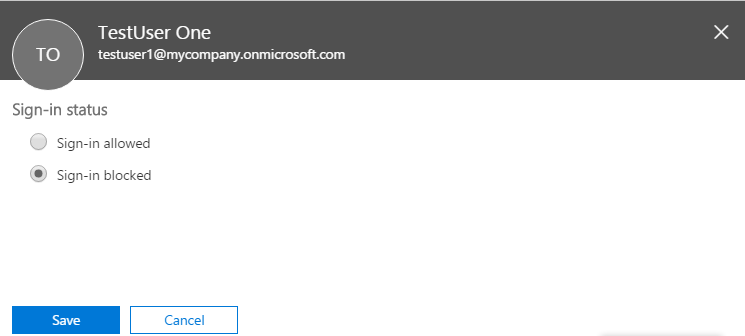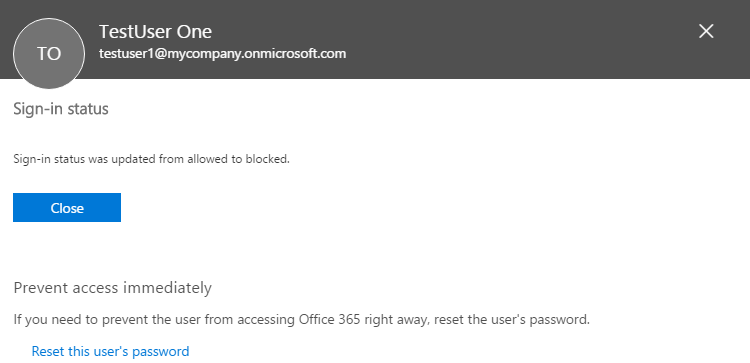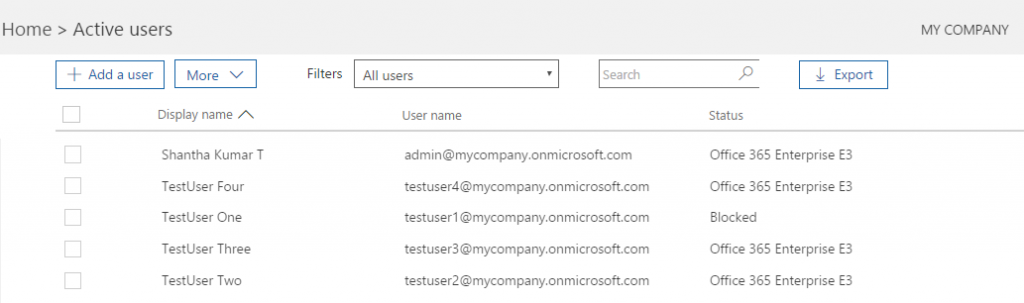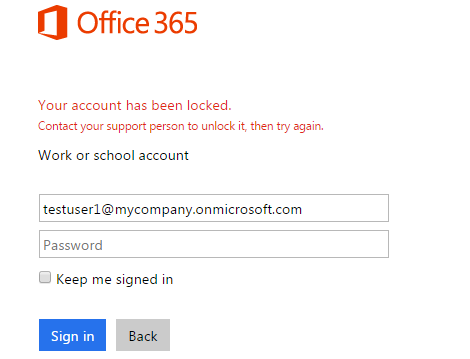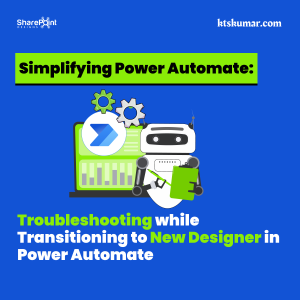Shantha Kumar T
Lock user from accessing Office 365
The user should require a user account in office 365 to sign in and access the office 365 site and services. The admin center provides a feasibility to manage the users in Office 365.
This article will show you how to lock the user from accessing Office 365 sites & services using Office 365 admin center. Based on that user loss access to the office 365 sites and services.
During the creation on new user, the default Sign-in settings is enabled for the user. Suppose we have some requirement to block the user from accessing the office 365 services, admin center provides that option on editing the user.
Block Sign-In Status to User:
Below are the steps to block the user from sign-in to Office 365,
- Login to Office 365 admin center from https://portal.microsoft.com by using the work account.
- Go to Office 365 Admin Center by navigating through app launcher or through URL ( https://portal.office.com/AdminPortal/home )
- From the Left navigation, click Users to expand options and then select “Active Users”. It will redirect us to Active Users Page
- In Active Users page, select any one user. Immediately a pop out opens and display the user information and manage options,
- In row of Sign-in status, we can view the sign-in status for the selected user. In above image, user is allowed to sign in to office 365 services.
- Click Edit to open a manage Sign-in status page, there select “Sign-in blocked” and click save button.
- This will update the status of sign-in and shows the below confirmation page.
- Click close to return back to Active Users page. There we will view that user’s “TestUser One” status is “Blocked”.