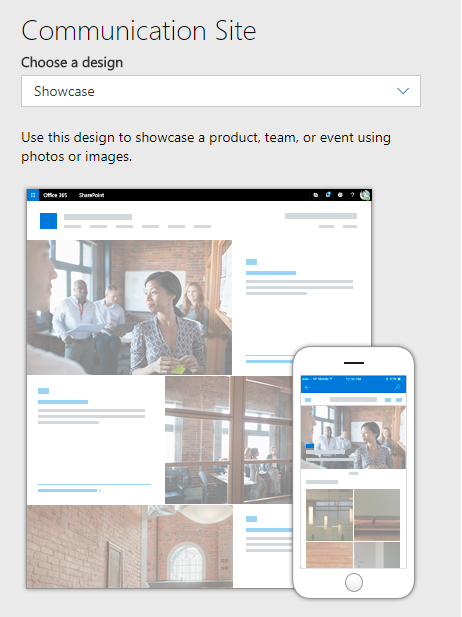Shantha Kumar T
Overview of SharePoint Communication Site
Site template is one of the main component defines the structure for managing the contents within SharePoint. SharePoint is keep on updating existing site templates and introducing the new templates to the business needs for those times. Now, the web technology is lot improved on these days and SharePoint also catching up with introducing new feature to it. Communication Site is also one of the new site template feature to the SharePoint online to support the latest UI trend.
What is SharePoint Communication Site?
A place where we can view or share the data in a rich UI experience across different devices with minimal effort from the team. It has modern UI features with highly customizable OOT web parts and page designs enables the flexible responsive designs.
“Publish dynamic, beautiful content to people in your organization to keep them informed and engaged on topics, events, or projects” – Communication template description
Team Site vs Communication Site:
Team site used to collaborate the information among themselves and limited to the team. Whereas Communication site shares the information to the broader audience and keep informed about news, events, and topics within the organization.
| Team Site | Communication Site |
| Modern UI | Modern UI |
| Subsite creation available | Subsite creation unavailable |
| Web part page, wiki page, site page and Link content types are available by default in Pages library | Site page, Link content types are available by default in Pages library |
| Left navigation is available on site page | There is no left navigation present in Site Page |
| Web Template : 64 | Web Template: 68 |
| Privacy Settings & member details will be asked during site creation | There is no security details will be asked during site creation |
| One design available | 3 set of designs available |
Communication site Assets:
Site Designs:
There are three different designs are available within Communication site. For now you must choose any one of the design to create a communication site.
1. Topics:
Topic site design template helps to share the information such as news, events and other content
2. Showcase:
Showcase site design template use the photos or images to showcase a product, team, or event.
3. Blank:
Blank site design template used to create our own design.
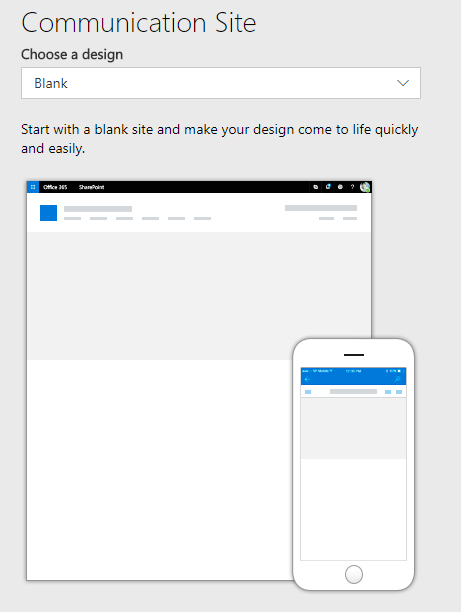 |
Home page has
Plain page and you can add any web parts available for modern UI Available Lists & Libraries
|
Page Templates:
Site Page has three different built in page templates for creating a new modern page.
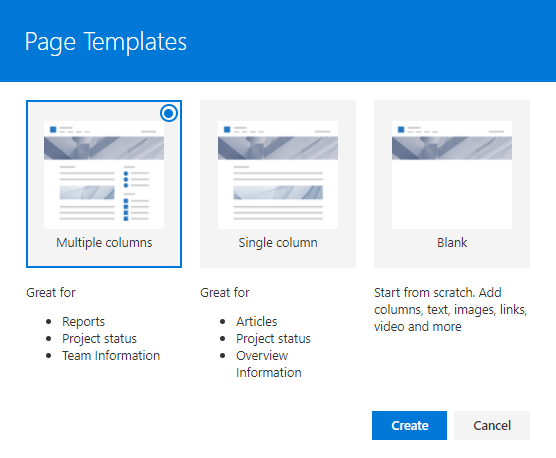
- Multiple Columns – Creates a new page with a single section with two columns. And each column contains text web part and Quick links respectively
- Single Column – Creates a new page with a single section with single column.
- Blank – Creates a new page without any section. After the creation, we can add sections based on our requirement.
Section Layouts:
Each page can have multiple sections and each section can have up to three columns. Within each column, we can add multiple web parts vertically. Section is equivalent to a web part manager and column in a section is equivalent to a web part zone.
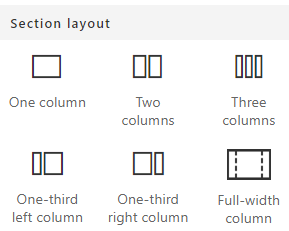
Web parts:
Office 365 team have rolled out some of the web parts to the site pages with rich and responsive UI.
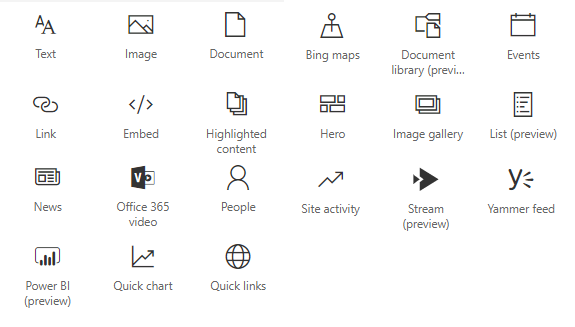
How to create Communication Site:
So far, we have learned on the basics and overview of communication sites and its inner pieces. Now we will see on how to create a new communication site.
Note: At present (July’17) it is available only for First release tenant users.
- Click on “App Launcher” and then select “SharePoint” button redirects to the SharePoint Modern home page
Or
Directly type your SharePoint Tenant root site with sharepoint.aspx as below in the address bar,
https://mytenant.sharepoint.com/_layoyts/15/sharepoint.aspx
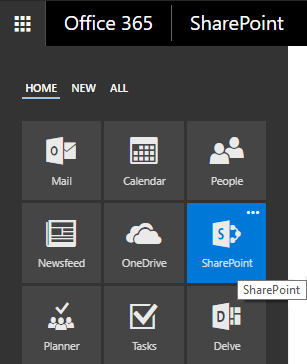
SharePoint from App Launcher - From the SharePoint page, click “Create Site” button, which opens the Panel with two options (Team site and Communication Site)
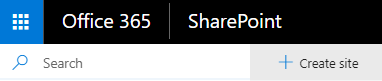
Create Site - Select Communication site in the panel, which ask us to select the Site Design and Title, URL and Description
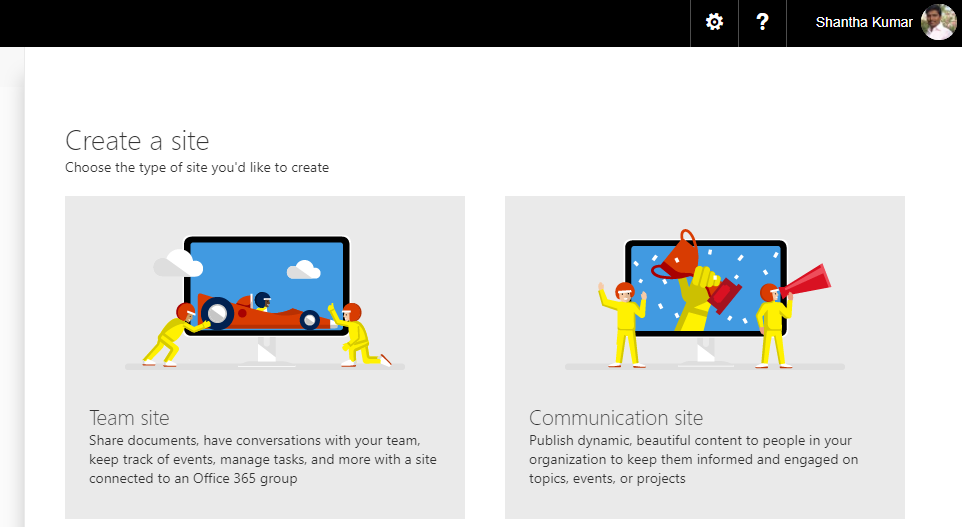
Modern Site Templates - Select the Site Design, enter the Site name, address (auto generated) and description. Then click Finish button creates a new communication site
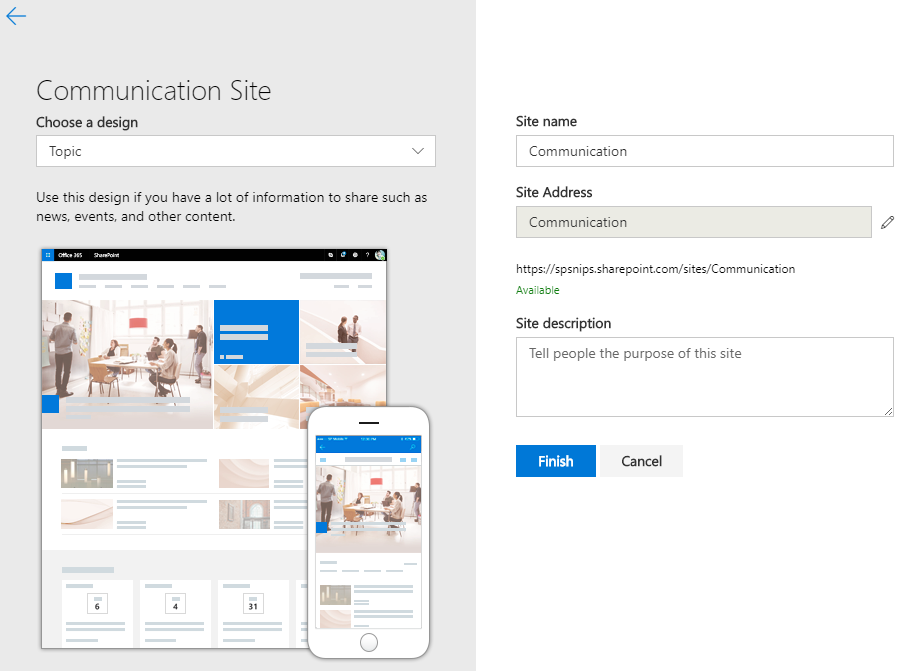
Create Communication Site
By using this new template, we can easily create Sing Page Applications lot easier with much effort by using OOTB features. For now, we can’t have this site as a subsite and customization for components also limited for the developers. In coming days, we can expect more new features related to this communication site template.