Shantha Kumar T
How to get modern Team & Communication sites using PnP Powershell
PnP Powershell commands are one of the powerful player in accessing and managing the SharePoint Online / On-Premise sites from remote machine. PnP team keep on updating the commands based on the updating feature released on SharePoint Online & On-premise tenants.
For now a days, we are keep on talking about modern team and communication sites. Here I’m going to list out the commands to get the details on the modern sites created based on the team and communication templates.
Visit SharePoint/PnPPowerShell from Github to know more about PnP Powershell and you can view all the powershell cmdlets from PnPPowershell Documentation
In this post, I’m giving you an example based on SharePoint online. So I have installed the online module called “SharePointPnPPowerShellOnline”.
Before accessing the SharePoint objects, open the powershell command prompt and ensure latest powershell module installed on your machine. Use the below command to update to the latest SharePointPnPPowerShellOnline module,
PS:> Update-Module SharePointPnPPowerShell*
Use the below command references to connect the SharePoint online site
PS:> $credential = Get-credential
PS:> Connect-PnPOnline -Url https://ktskumar.sharepoint.com -Credential $credential
Once we got connected to the SharePoint site, use the below commands to get the list of available sites in SharePoint tenant.
Get all SharePoint sites except Modern sites
PS:> Get-PnPTenantSite
The above PnP powershell command retrieves and shows the available SharePoint classic sites in the Tenant. It doesn’t returns the sites created with modern templates. We may expect this command to show classic and modern sites in coming days.
Get all SharePoint sites including modern and onedrive sites
PS:> Get-PnPTenantSite - IncludeOneDriveSites
The above PnP command retrieves and shows the classic, modern and OneDrive for Buisness sites from the Tenant.
Get all Modern Team SharePoint sites
PS:> Get-PnPTenantSite -WebTemplate GROUP#0
The above PnP powershell command gets and lists the sites created based on Modern team site template from the SharePoint tenant. And each site is associated with a Office 365 group.
Get all Modern Communication SharePoint sites
PS:> Get-PnPTenantSite -WebTemplate SITEPAGEPUBLISHING#0
The above PnP powershell command lists the communication sites from the SharePoint tenant.
The SharePoint online site collection information are stored in the hidden list called “DO_NOT_DELETE_SPLIST_TENANTADMIN_AGGREGATED_SITECOLLECTIONS” under SharePoint Tenant Administration site and this list has the below columns
| AllowGuestUserSignIn | PrimaryAdmin | SMTotalSize |
| Classification | ShareByEmailEnabled | StorageQuota |
| ExternalSharing | ShareByLinkEnabled | StorageQuota. |
| FileViewedOrEdited | SiteId | StorageUsed |
| IsGroupConnected | SiteOwnerEmail | StorageUsed. |
| LastActivityOn | SiteOwnerName | TemplateTitle |
| LastActivityOn.FriendlyDisplay | SiteSecondaryOwnerEmail | TimeCreated |
| NumOfFiles | SiteSecondaryOwnerName | TimeDeleted |
| PageViews | SiteUrl | Title |
List URL: https://<tenant>-admin.sharepoint.com/Lists/DO_NOT_DELETE_SPLIST_TENANTADMIN_AGGREGATED_SITECO
By using the this list, we can also categorize and retrieve the modern site collections. Use the below command references to connect the SharePoint Tenant Administration online site
PS:> $credential = Get-credential
PS:> Connect-PnPOnline -Url https://ktskumar-admin.sharepoint.com -Credential $credential
Get all site collections from Tenant – from List
PS:> Get-PnPListItem -List DO_NOT_DELETE_SPLIST_TENANTADMIN_AGGREGATED_SITECOLLECTIONS -Fields ID,Title,TemplateTitle,SiteUrl,IsGroupConnected
The above powershell command prompt returns you the ID, Title, TemplateTitle, SiteUrl and ISGroupConnected information about the SiteCollections.
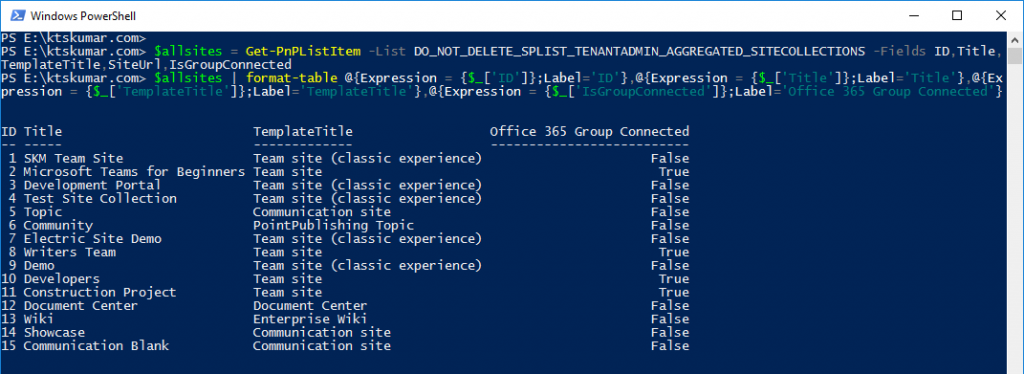
Get all Modern Team SharePoint Sites – from List
PS:> Get-PnPListItem -List DO_NOT_DELETE_SPLIST_TENANTADMIN_AGGREGATED_SITECOLLECTIONS -Query "<View><Query><Where><Eq><FieldRef Name='TemplateTitle'/><Value Type='Text'>Team Site</Value></Eq></Where></Query><ViewFields><FieldRef Name='Title'/><FieldRef Name='ID'/><FieldRef Name='TemplateTitle'/></ViewFields></View>"
To get the modern team sites alone, We should write the query to filter the modern team site information based on the TemplateTitle column as Team Site.

Get all Modern Communication SharePoint Sites – from List
PS:> Get-PnPListItem -List DO_NOT_DELETE_SPLIST_TENANTADMIN_AGGREGATED_SITECOLLECTIONS -Query "<View><Query><Where><Eq><FieldRef Name='TemplateTitle'/><Value Type='Text'>Communication Site</Value></Eq></Where></Query><ViewFields><FieldRef Name='Title'/><FieldRef Name='ID'/><FieldRef Name='TemplateTitle'/></ViewFields></View>"
To retrieve the modern communication (showcase, topic, blank) SharePoint site collections from tenant, we have to filter the list based on TemplateTitle as Communication Site

Get Office 365 group connected SharePoint Sites – from List
PS:> Get-PnPListItem -List DO_NOT_DELETE_SPLIST_TENANTADMIN_AGGREGATED_SITECOLLECTIONS -Query "<View><Query><Where><Eq><FieldRef Name='IsGroupConnected'/><Value Type='boolean'>1</Value></Eq></Where></Query></View>"
To retrieve the Office 365 group team site, use the IsGroupConnected column from the list. This returns the SiteCollections, which are created with Office 365 group or connected with existing Office 365 group.

We can use this List to fetch the various Site Collection information based on the available columns.
Summary:
Modern SharePoint Admin center and updated PnP Powershell commands helps to retrieve most of the Site Collection information and we can expect more options for managing the SharePoint tenant.



Excellent Post very useful information. Thanks a Lot.