Shantha Kumar T
SharePoint Modern UI Experiences – Site Hub Content
Office 365 team is rolling out a new modern UI to Office 365 & SharePoint sites to all Office 365 users, but those new & fresh updates will be available for first release users. Click “Get Early Updates Before Public Release In Office 365” to learn how to become first release users in office 365 environment.
So far, Microsoft rolled out a new UI page in
- SharePoint home page,
- Site Contents Page and
- Document Libraries.
In this article, we will go through some new changes from Site Hub Content section in Site Contents page. Check the structure on new Site Content page from SharePoint Site Contents in Modern Look
Site Content Page
The site Content page is built using Office UI fabric for look & feel and to fetch and rendering the contents using React JS & Knockout JS frameworks. So these frameworks enable the responsive page loading with smoother and faster.
Site Hub Content Section
From the Site Hub Content section, we can view the two type of information are contents and sub sites. A tab is used in this section to switch from Contents to Sites and vice versa.
Even though we can access through tabs, there is some changes happened in URL also,
| TAB | URL |
| Contents | https://<SharePointSiteURL>/_layouts/15/viewlsts.aspx?view=14 |
| SubSites | https://<SharePointSiteURL>/_layouts/15/viewlsts.aspx?view=15 |
Contents:
The Contents area shows the lists of current website’s lists and libraries visible to the user with some basic information (List Name, description, Items count and Modified date).
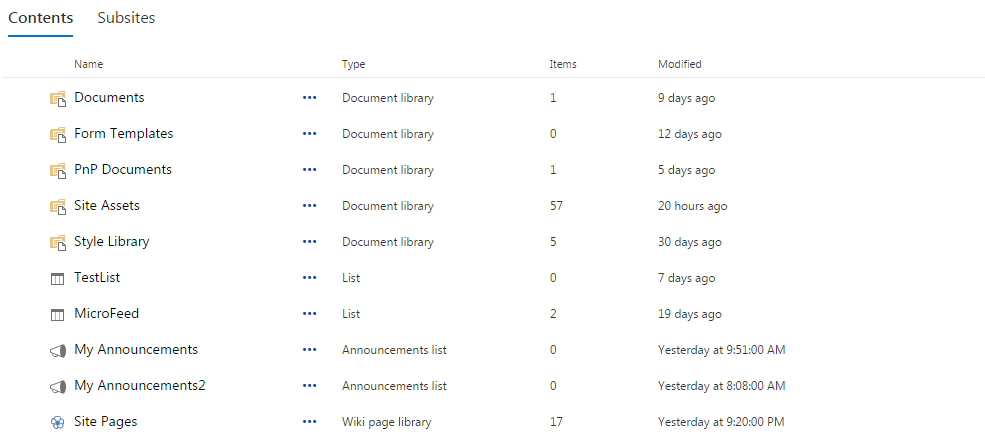
From this table of contents (lists & libraries), we can do below clickable events
- Click on Content’s Name opens that particular List or Library in new window
- By clicking on ellipsis on each row or by right click on each item row opens a context menu and allows the user to perform below three operations.

- Settings – Navigate to respective List or Library settings page
- Details – Redirects to Add App page and enables user to create a list based on the selected template.
- Remove – Delete the respective List or Library
Depending on the site and its configuration, some libraries are not allowed for deletion such as Style Library, Form Templates, … The context menu won’t get Remove option from those libraries.
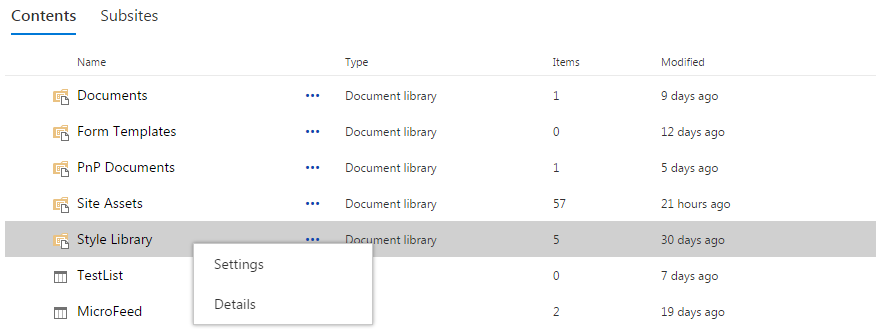
SubSites
This section shows the lists of sub sites under current SharePoint web site with some details like Site Name, Description, Views, Created and Modified.
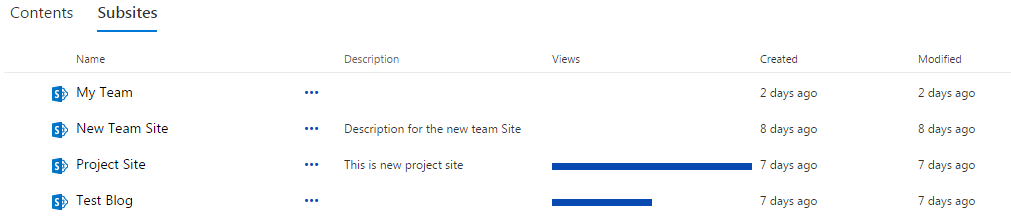
Note: There is a service runs in backend and that’ll update the view count.
- Click on Site Name opens a site in new browser window or tab.
- Click on ellipsis or right click on each site item row opens a context menu and that enables the user to navigate to that respective site’s site content page.
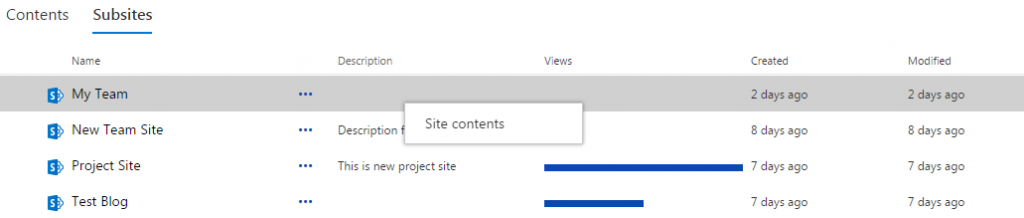
- Site Contents – Redirects the user to the respective Site’s Site Content page
By the help of Site Hub Contents section, we can view the full list of Lists & Libraries, Sub sites in a table format from current SharePoint web site. We can also navigate to each item in a new window and it enables some basic operations for create, navigate and delete lists & libraries.


