Shantha Kumar T
Site Page – A new page model from SharePoint Modern UI
During the past years in SharePoint, we have frequently used the following three different types of pages for adding or publishing contents and web parts.
- 1. Web Part Page
- 2. Publishing Page
- 3. Wiki Page
In Modern UI experience, Microsoft team introduced the new page model called “Site Page”. This new page type comes with lot of new features and some of them follows,
- 1. Add New Client web parts also called SharePoint Framework web parts,
- 2. A new Page canvas, different from other page types. This enables edit experience lot easier and ribbon functionality is removed and adding / editing and publishing features are simplified.
- 3. Responsive Design – This page align the contents based on any devices.
There is a new content type introduced in Modern SharePoint sites to support this page type called “Site Page” with new Site Columns as well.
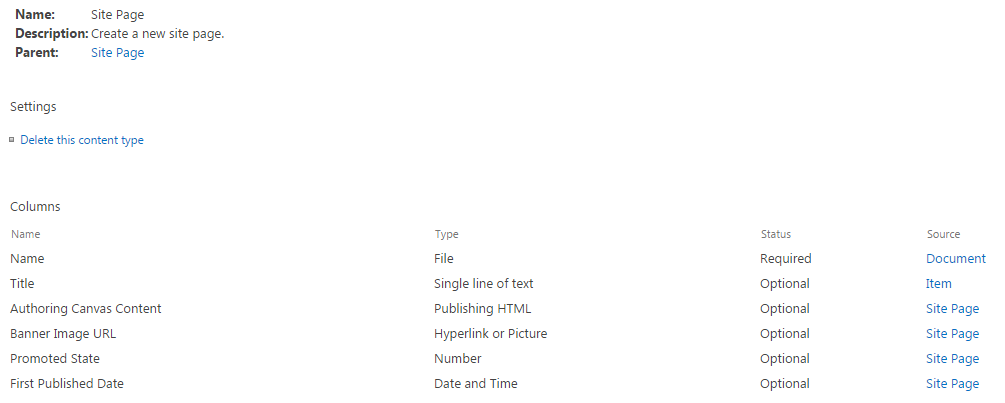
- Authoring Canvas Content – Contains the html structure of page content
- Banner Image URL – Represnt the URL of the banner image, which is shown in background of the page title
- Promoted State – By default its is 0. But for news page, it will be 2.0
- First Published Date – Represent the Published date. This contains no value in Site Pages library
Site Pages library had this content type by default, if that site is enabled with Modern UI experience.
Create new Site Page:
SharePoint Online enables with Modern UI experience has the “Add a Page” menu option under gear button.
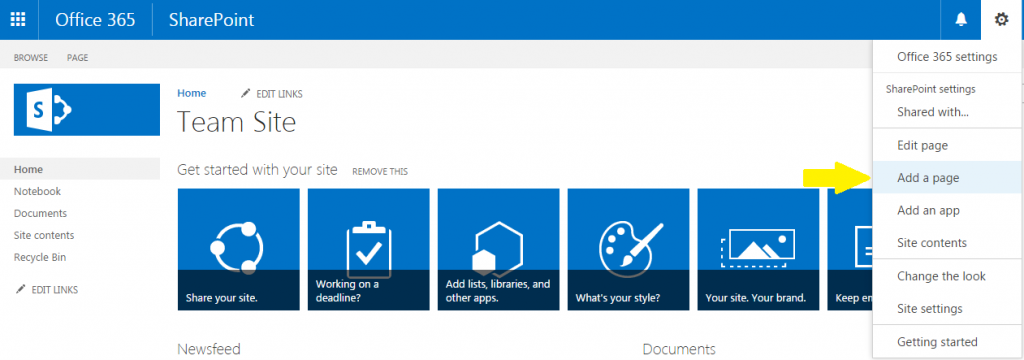
Based on Site Page template, a new page is created in Site Pages library with the name as some junk letters.
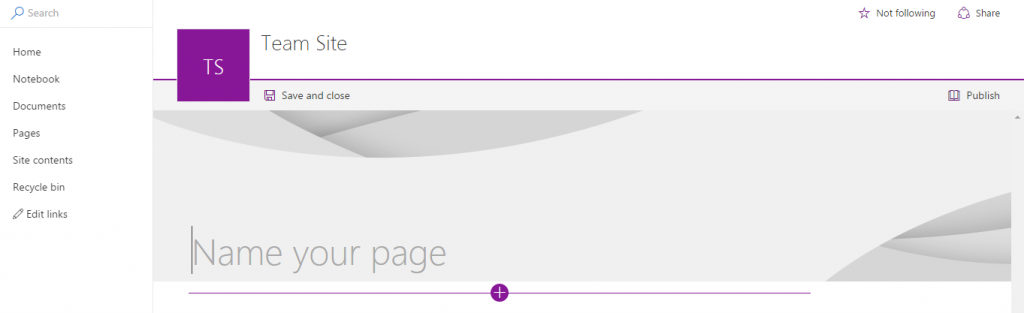
Once we filled the title area, the junk characters of page name are replaced with the title.
Click on + (plus) icon from horizontal bar, shows you the available client side web parts for that site. Choose one from the web parts icons adds the web part to the page.
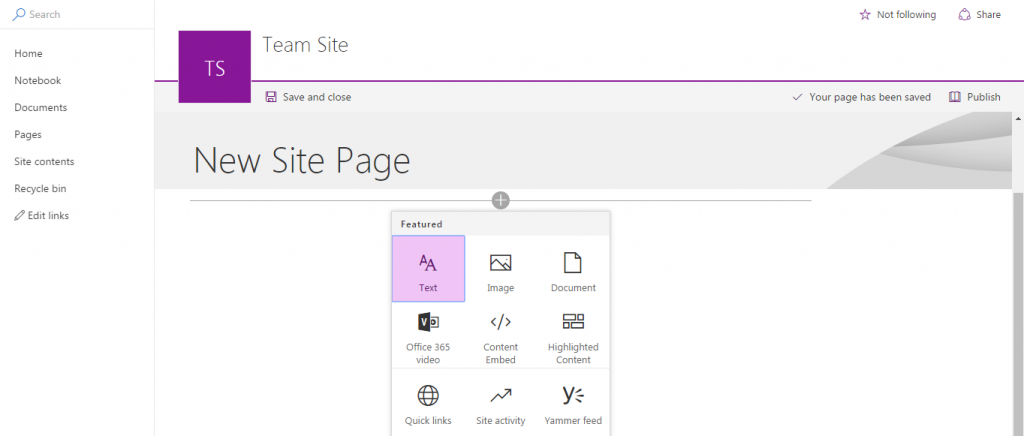
Summary:
Microsoft bringing huge changes to the SharePoint by exploring and bringing all new web features. All kind of latest web features can be built on top of this modern UI page model in the form of client side or SharePoint Framework web parts.



There are now additional ways to customize modern pages within SharePoint Online. One of the biggest headaches was definitely the page title region. There are now a few options for configuring the page title with different layouts:
Configure the Title Region – SharePoint Modern Pages
There are also ways to confirm the individual zones by adjusting the number of columns or even adding background images to rows to break up some of the white space.
I anticipate more options in the future as Microsoft begins to listen to some of the feedback.