Shantha Kumar T
Office 365 Admin Dashboards
Now a days, whenever accessing the admin page in office 365, we will redirected to the nice dashboard page. And this dashboard contains the lot of options and links in a single page that enables the administrators to manage the organization information, users, domains, licenses, service applications, etc…
So far, office 365 came across two major versions of dashboards. Here I am going to show you how to navigate between these dashboard pages.
Classic Admin Center
Before the end of 2015, the dashboard which is widely used to manage the organization setup, users, domains, etc. Now we are calling that page as a classic admin center. The new dashboard is not fully ready for production use, so the classic page is still playing its role.
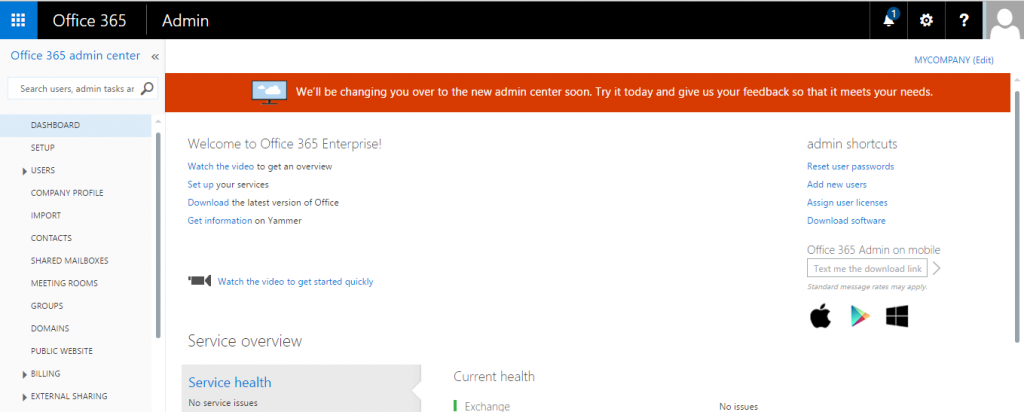
The user can navigates to the new modern dashboard in any of the following options from the classic page,
- Office 365 team provides the reddish orange link in top of the page, which is used to navigate the users to the new dashboard page.
- Navigate to the below link directly in browser window,
https://portal.office.com/AdminPortal/Home?switchtomoderndefault=true
Admin Center Preview
The new dashboard was titled as “Admin Center Preview” due to dashboard version is still in preview stage and it released to the customer in the end of 2015 for the preview.
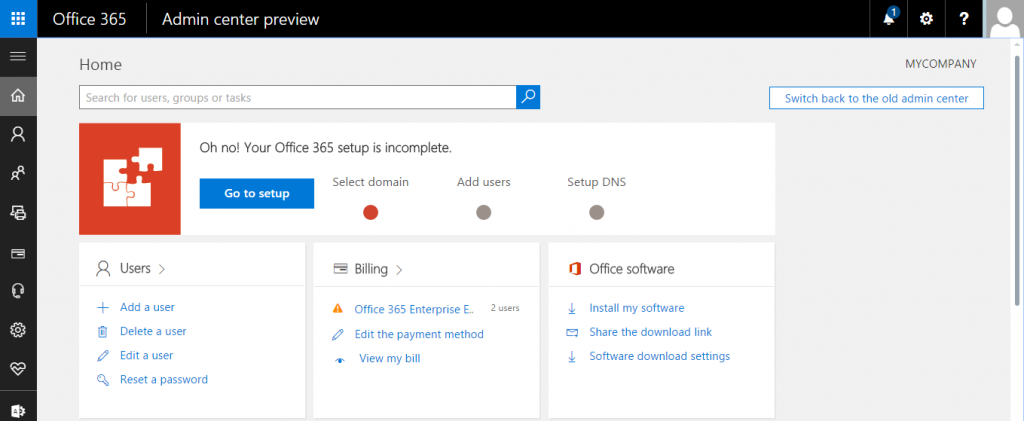
If the user want to navigate back to classic dashboard page from new page, admin have to use any of the below options,
- Click “Switch back to the old admin center” to navigate back to old dashboard page. The link calls the
[code lang=”js”]switchToDefault()[/code]
JavaScript method to open a classic dashboard in the browser. - Navigate to the below link directly in browser window,
https://portal.office.com/Admin/Default.aspx?switchtoclassic=true

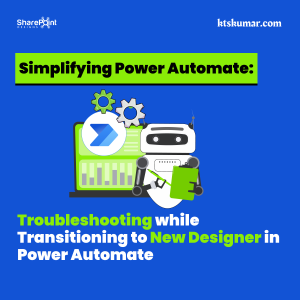

The URL to switch to the modern admin dashboard no longer works – got an updated one?