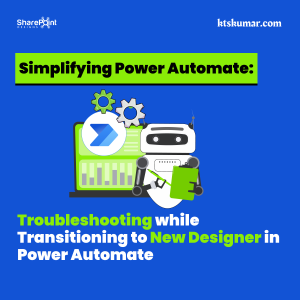Shantha Kumar T
3 places to manage Modern / Classic experience for Lists & Libraries
More than a year, we are experiencing the modern UI in SharePoint Online. Even though we can also have the option to choose the classic experience in our sites. In following places we can change this experience options for the lists / libraries.
- Tenant Level
- List Level
The following ways and steps are used to disable the modern experience from the tenant level,
Manage Modern Experience from Classic Admin Center:
- Navigate to default classic Admin Center
- Click on Settings from the left Navigation
- Under the SharePoint Lists and Libraries experience, select the Classic Experience radio button
- Then Click OK button

The above action will take some to disable the modern experience and enable the classic experience for the SharePoint Online sites for the entire tenant.
To enable the modern experience for lists & libraries for entire tenant from Classic Admin Center,
- Select New Experience under SharePoint Lists and Libraries experience.
- Then Click OK button in classic admin center.
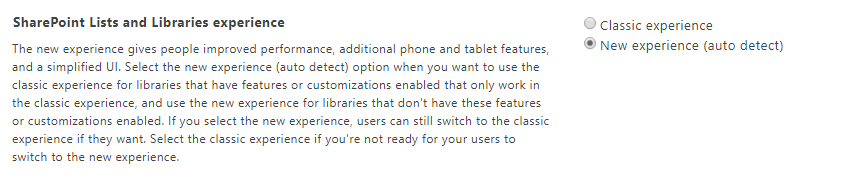
The above action will enable the modern experience to all lists and libraries across tenant.
Manage Modern Experience from Modern Admin Center:
We can also enable or disable the modern experience using SharePoint Online Admin centre by following below steps.
- Navigate to default SharePoint Online Admin Center
- Click on Try the new SharePoint Admin Center link in top of the page
- Click on Settings from the left Navigation
- After navigate to the Settings Page, click on Lists & Libraries to open a right side panel
- From the Lists & Libraries panel, Turn off the slider
- Click Save button to apply the classic experience to all lists & libraries in SharePoint Online sites in entire tenant.
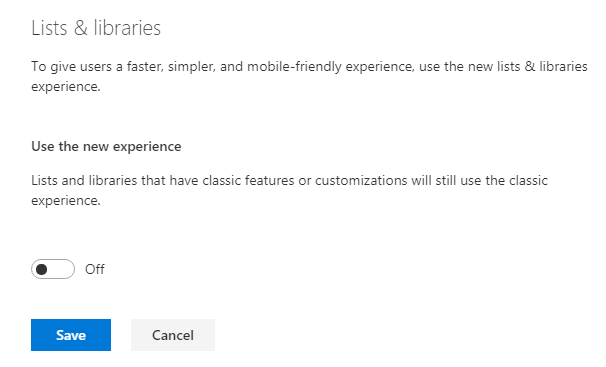
To enable the modern experience for lists & libraries for entire tenant from Modern Admin Center,
- Turn on the switch under Use the new experience slider in Lists & libraries right panel from Modern Admin Center
- Click Save button
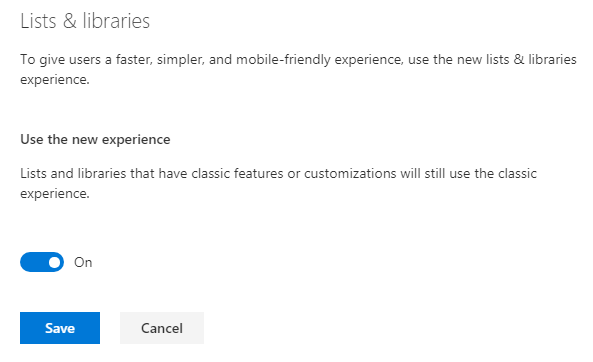
Manage Modern Experience from List / Library Settings:
In previous steps, we have learned on how to disable or enable the modern experiences from the tenant level. The below steps used to control the experience settings on the List or Library level.
The following steps are used to disable the modern experience from the List Settings Level,
- Navigate to List or Library
- Click on Gear button on top of the page to show sub menus.
- From the sub menu, select List Settings or Library Settings from List or Library respectively
- Click on Advanced Settings link under General Settings section
- Select Classic Experience radio button under the List Experience
OR
- If the Tenant Level’s List experience setting is set as Classic Experience, we can select Default experience set by as administrator
- Click OK button
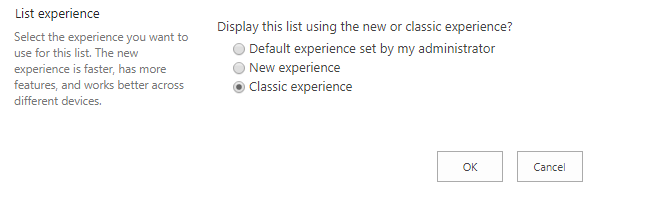
To enable Modern Experience from List / Library Settings,
From the Advance Settings of the List / Library, select New experience and then click on OK button to enable the new experience to the selected List / Library.

Summary:
Here, we have learned to get or set the modern or classic experience to the lists & libraries from the three places like classic admin centre, modern admin centre and List / Library settings. Please add your comment, if I have missed any option.