Shantha Kumar T
Summarizing Content in Power Apps with AI Prompts: A How-To Guide
Prompt serve as clear instructions that we can provide to Large Language Models (LLMs), yielding improved outcomes. The Power Platform offers a range of prebuilt AI prompts which can be utilized within Power Apps and Power Automate solutions.
Now, let’s explore how to utilize the Summarize AI prompt within Power Apps to condense an entire paragraph and retrieve the desired result.
Go to the Power Apps home page
Click on “Create” in the left-hand side navigation menu
Under the “Create your app” section, choose “Blank app”
Next, give a name to your application and opt for “Table view” from the creation page
Once your application is created, navigate to the “Data” option in the left menu.
Next, select “Add data” and search for “AI Summarize” under the data sources.
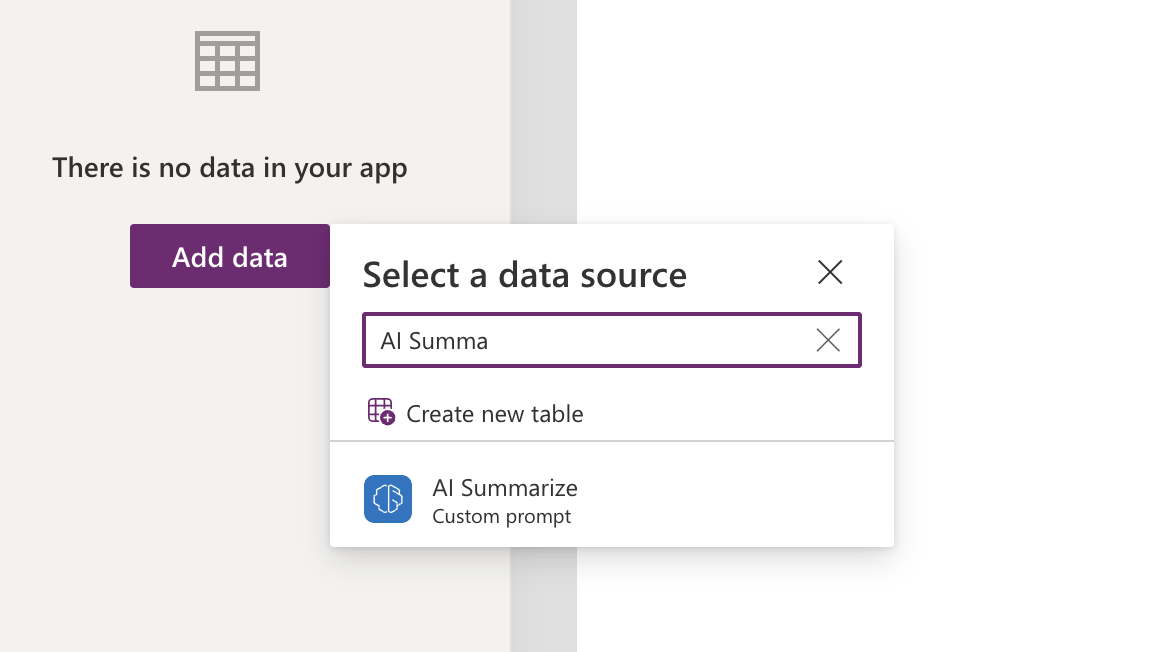
Since I have activated the Modern controls in the PowerApps application, proceed by adding the following controls to the table view.
|
S.NO |
Control | Property |
|
1 |
Text Canvas | Text: Enter Paragraph |
|
2 |
Text Input | Name: txtPara |
|
3 |
Text Canvas | Text: Summarized Content |
|
4 |
Text canvas | Name: txcResult |
|
5 |
Button | Name:btnSummarize , Text:Summarize |
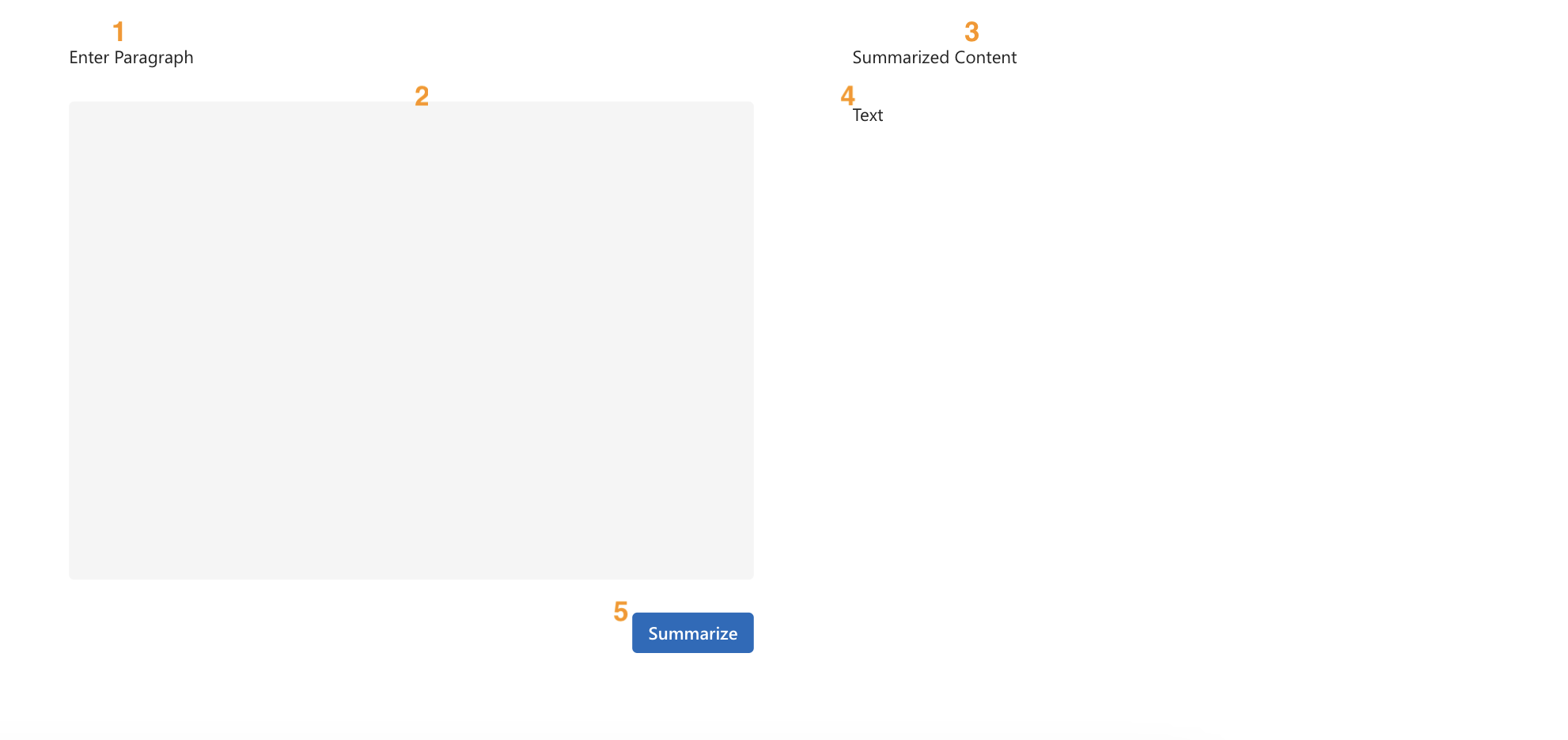
In the onSelect property of the btnSummarize control, include the following expression,
Set(gblResult,'AI Summarize'.Predict(txtPara.Value).Text)
Next , choose the txcResult control and set its Text property to the variable “gblResult”
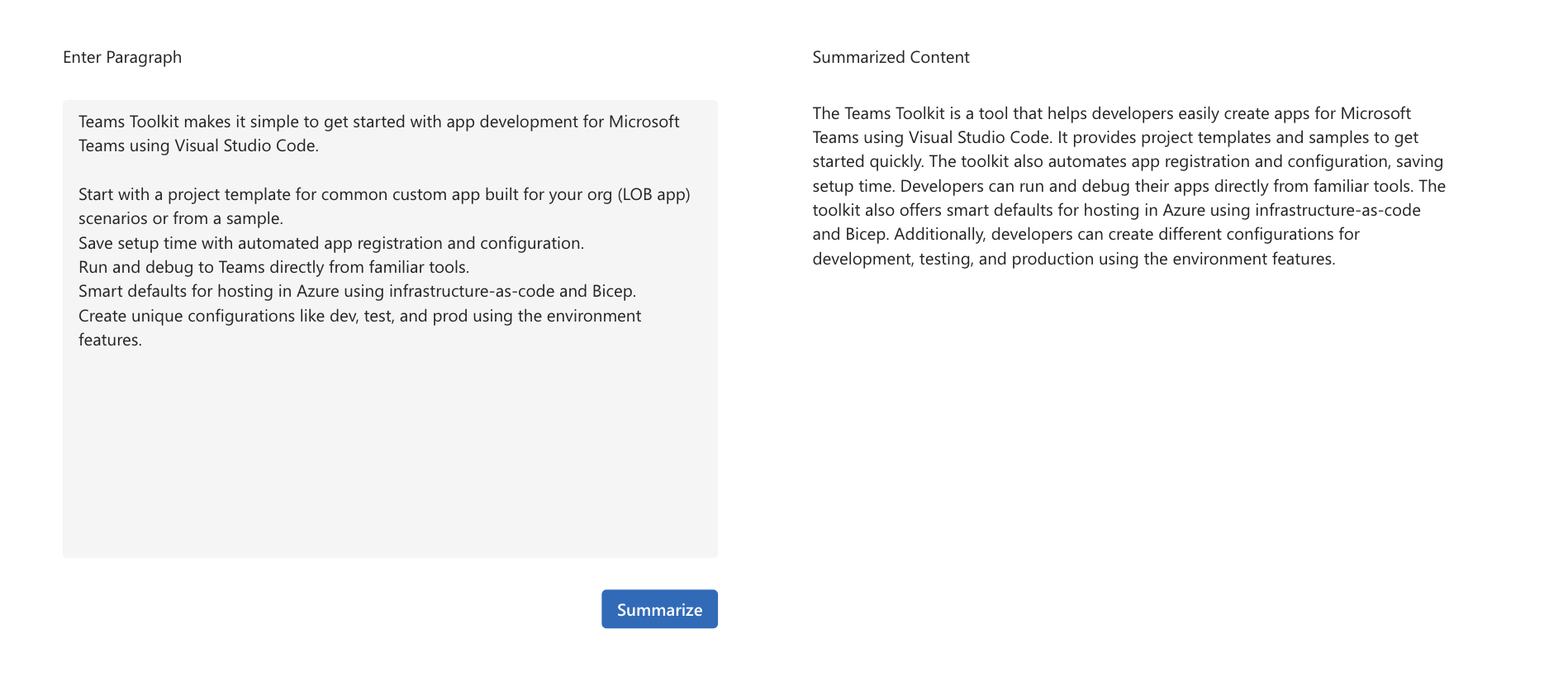
Subsequently, input a paragraph into the designated Input box and proceed by clicking the Summarize button. This action will trigger the AI Summarize prompt model and exhibit the response result in the txcResult control.

