Shantha Kumar T
Streamlining SharePoint Integration: A Copilot Studio Tutorial
Learn how to seamlessly connect to SharePoint lists using Copilot Studio’s connector feature, streamlining data retrieval and display through adaptive cards in chat window.
This tutorial demonstrates how to utilize Copilot Studio’s connector feature to connect to SharePoint lists and display its contents in an adaptive card within a chat window.
To begin, access Copilot Studio at https://copilotstudio.microsoft.com
-
- Create a new copilot and name it as “SharePoint Connector”
- Navigate to Topics & Plugin in the left-hand side menu.
- Click on the “Create” button, then select “Topic” and choose “From blank.”
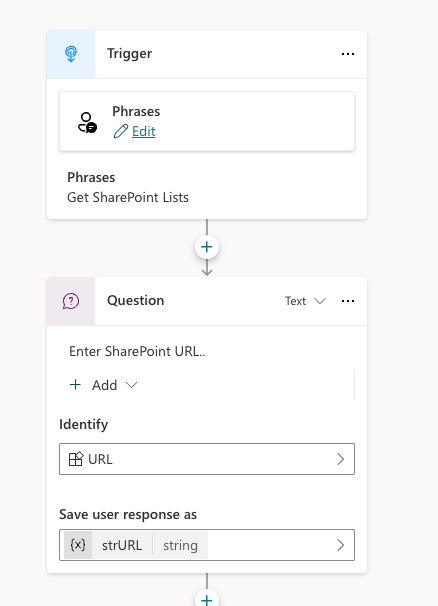
- Once the blank Topic is created,
- Set the Trigger action phrase as “Get SharePoint Lists”
- Add the action “Ask a question” with the following properties:
- Message: Enter SharePoint URL…
- Identify: URL
- Save user response as: strURL (create new variable)
- Click the + icon and select Call an action from the menu. Then choose the Connector (preview) tab and search for SharePoint connectors by entering “SharePoint”
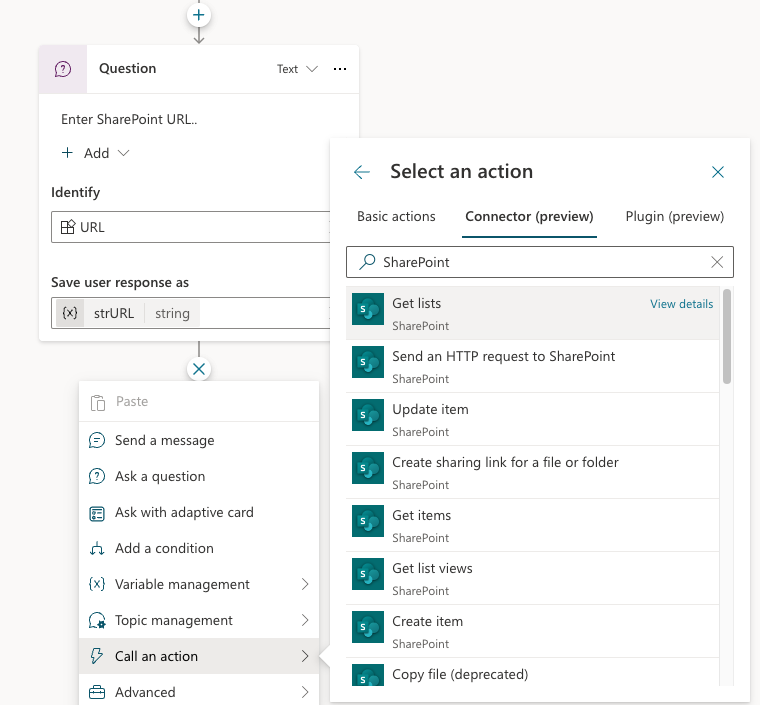
- Select the “Get Lists” connector action from the search results. This will prompt a Connect or Pick a connection dialog box. Check SharePoint connector is connected and Click Submit to create the connection.
- After adding the connector action, set the Site Address value as the strURL value.
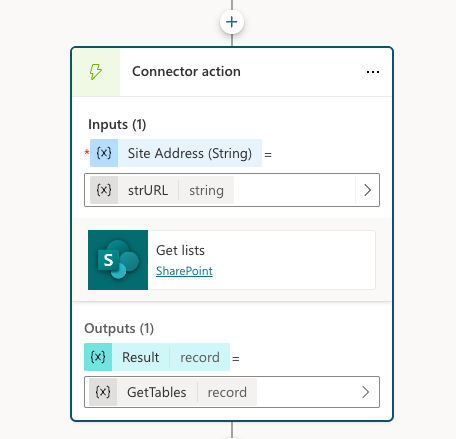
- Click the + icon again and select Send a message action. In the message action, click the Add button menu and choose Adaptive Card.
- In the added Adaptive Card media type, click the Media box to open the Adaptive card properties panel on the right side.
- In the properties panel, switch from Edit JSON to Edit Formula and add the following value to the Adaptive Card JSON.
- Click the Close icon to save the adaptive card formula
- Finally, click the Save button to save the topic.
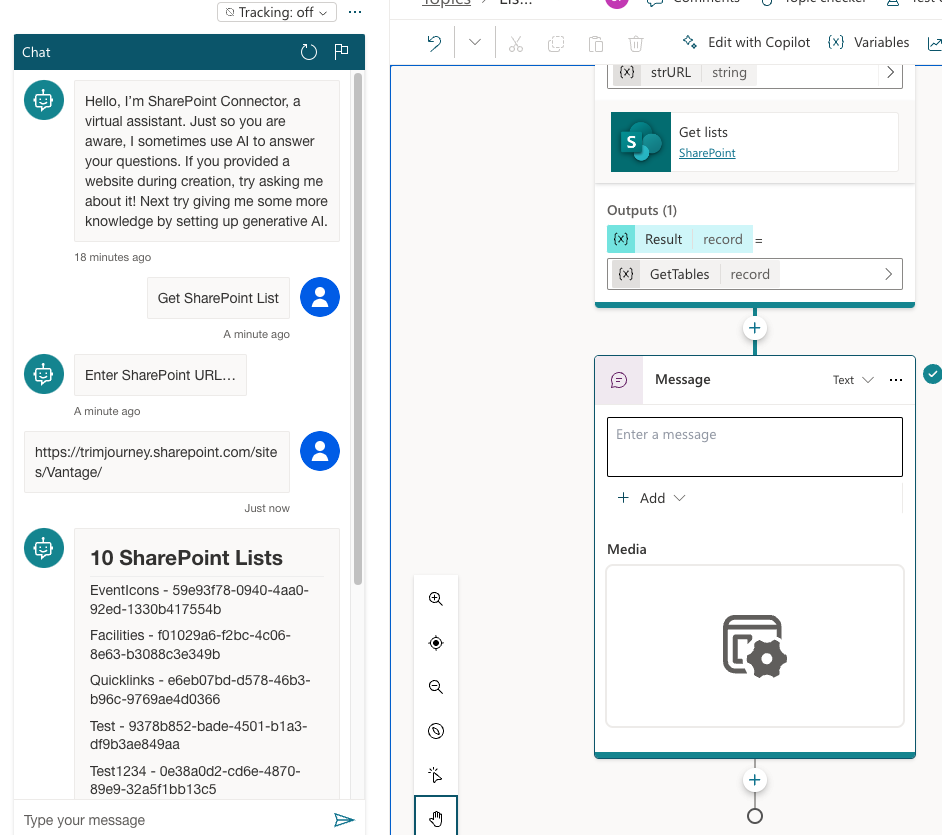
During testing, in the Test copilot window, input “Get SharePoint List” to trigger the topic. It will prompt you to enter the SharePoint URL. After entering a valid URL, it will establish the connection and display the list’s contents using the Adaptive Card action.


